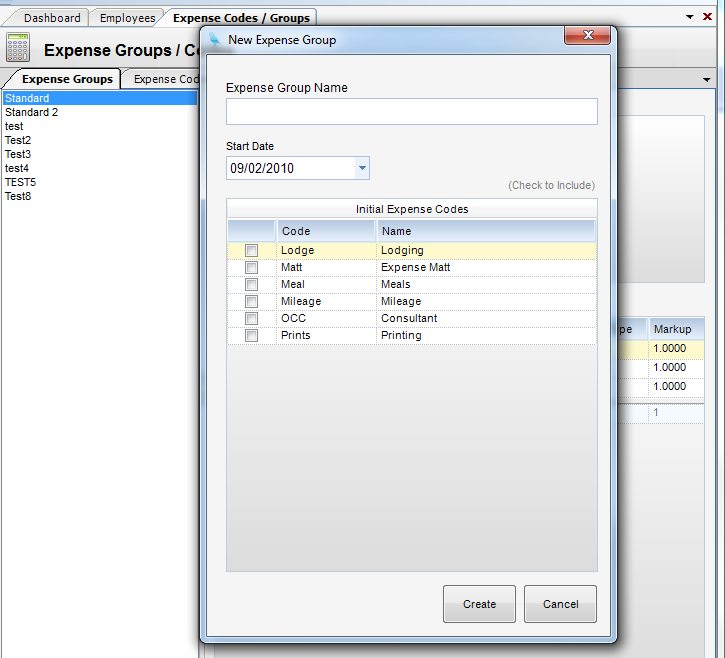Module: Project Administration Applet: Expense Groups |
|
Description - How to add an Expense Group
Step 1 - Select New Expense Group from the toolbar. You will be presented with a prompt for the expense group name.
Step 2 - Enter a unique expense group name and simply check off the expense codes to be included and enter a Start Date . Then click Create. The name will appear in the list on the left side of the screen.
Step 3 - Now select the group from the list box, and you will be able to modify the Expense Codes if needed.
Note - When Expense Groups are used in Expense Sheets, their default G/L Accounts will come in as those transactions are transferred to the Employee Reimbursable Journal.