Module: Project Management Applet: Project Planning |
|
Description: Unless the special permission Edit Budgets on All Project Types has been granted, Change Orders are required to modify the budget once a project has advanced to the direct or indirect stage. The Change Order screen allows for the separation of entering and approving change orders. Project Managers can then enter Change Order requests while giving the approval to someone else. A special permission, Approve Change Orders, controls the ability to commit change orders. The Change Order tab is active only on direct and indirect project types.
Adding a Change Order - To create a change order click on Request Change Order, fill out the change order detail, and click Save.
Deleting a Change Order - Change Orders can be deleted as long as they have not been approved. To delete a Change Order, select View Change Orders. Existing Change Orders with be shown in the grid. Double -click on the Change Order to be deleted. Click Delete.
Assuming the user has permissions, a Change Order can be committed by clicking on the Unapproved Change Order button in the Existing Change Orders grid, and then clicking the Approve Change Order button.
Grid Descriptions Below
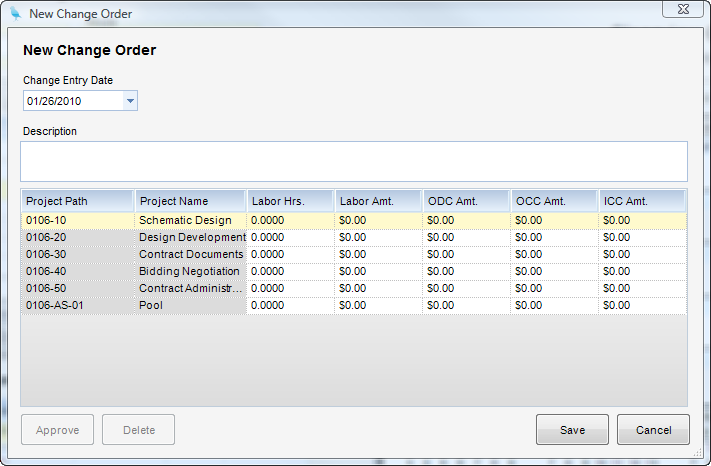
Change Entry Date - Change order. Informational only.
Description - Description of change order
Labor Hrs - Labor hours to be added to or subtracted from the existing budget.
Labor Amt. - Labor dollars to be added to or subtracted from the existing budget.
ODC Amt. - ODC dollars to be added to or subtracted from the existing budget.
OCC Amt. - OCC dollars to be added to or subtracted from the existing budget.
ICC Amt. - ICC dollars to be added to or subtracted from the existing budget.