Module: Personal Applet: Timesheets |
|
Description: How to Create a Coverage Period for a Group. A timesheet administrator can add a coverage period for an individual or for an entire timesheet group. In most cases, the administrator will add by timesheet group.
To add to an entire group:
Step 1 - Click the Admin button on the toolbar. Select Timesheet first, and then select Create Timesheet for a Timesheet Group from the toolbar.
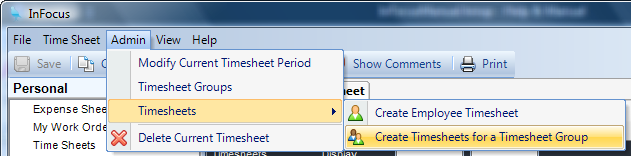
Step 2 - A screen will appear requesting a timesheet group. Select a group from the list. InFocus will automatically fill in the next start and end date, but they may be changed. Click Preview Affected Employees.
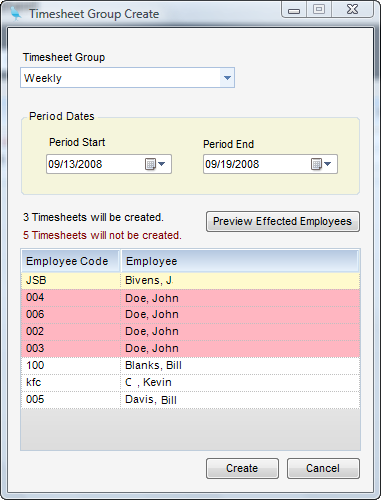
Step 3 - A List of Affected Employees for the selected group will then be available to preview. Any employees who already have a timesheet for part or all of the date range will be highlighted in red. Click Create to create timesheets for the others.
Note: The next time this procedure is run, the date ranges will have incremented appropriately.