Module: Accounts Payable Applet: A/P Check Writing Tab: Post |
|
Description: In the Post tab, a user can print checks, post checks, and void checks. The grid on the top of the Post tab is the check queue. When you first enter this tab, the system will display a list of checks that have been prepared to be printed. The normal operation is to first print the checks. Once you have printed the checks, a flag will be marked next to the checks. You can now print labels and long stubs for all checks that are flagged as printed. Finally, you post the checks to the Disbursement Journal. Checks will be posted for only those checks that are flagged as printed (or voided). Once the checks have been posted, they are removed from the queue.
Note: In the case of printer jams you may need to void or reprint checks. The grid at the bottom of the screen retains the list of voided checks.
See figure below for Grid Description.
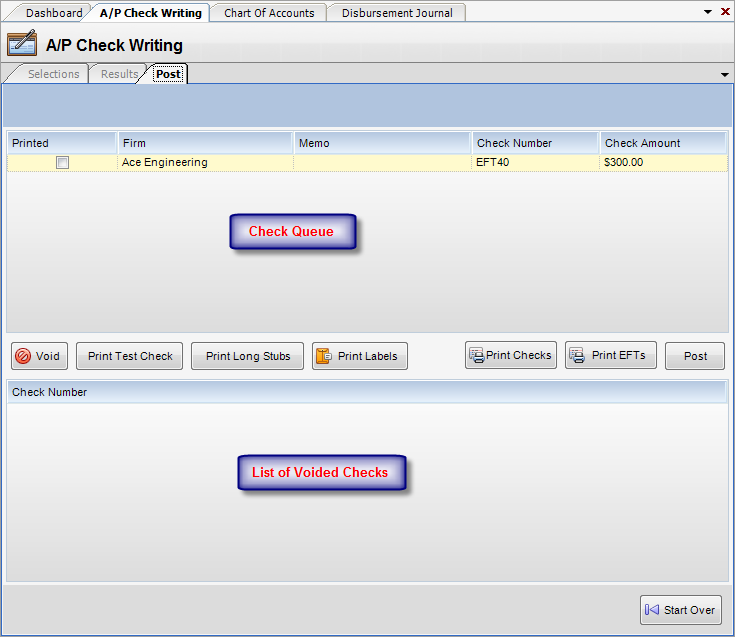
Check Queue
Columns
| • | Printed - When checked, the check is considered printed. Once you have the printed the checks, the 'Printed" flag will be automatically checked next to the checks. |
| • | Firm - Vendor. Read only. |
| • | Memo - Check memo to print on check face. Can be edited when check printed flag is not set. |
| • | Check Num - Check number. Read Only |
| • | Check Amount - Check amount. Read only |
Buttons
| • | Void - When selected, a check range to have voided can be entered. All checks in the range will move from the check queue to the void log and new check numbers will be assigned in their stead. Voids will get posted along with regular checks. You cannot move a void back into the check queue without starting over. |
| • | Print Test Check - Print test check should be done to plain paper and held over a check against a light source to verify alignment. Test checks do not generate a void. |
| • | Print Long Stubs - When selected, a long stub will print for every check marked printed, where there maximum number of invoices have been exceeded. |
| • | Print Labels - When selected, mailing labels will print for every check marked printed. This is optional and used when windowed envelopes are not used. |
| • | Print Checks - Prints all checks not flagged as printed and then marks them as printed. |
| • | Print EFTs - Prints all EFT checks. |
| • | Post - Posts all checks flagged as printed, as well as the voids, to the Disbursements journal. Removes posted items from the queue and the void log. |