Module: Personal Applet: Expense Sheets |
|
Description: Expense Sheets for Employees Entering Job-Related Expenses. There is no period cycle for expense sheets. Multiple expense sheets can be entered within a day, if desired.
Note: Expenses must be entered against a project (billable or otherwise). Optionally, expense codes can be required. When expense codes are used, expense line items will get their G/L accounts from the expense code default cost accounts when they are imported into the employee reimbursable journal.
Like timesheets, expense sheets must be submitted and approved. Unlike timesheets, expenses do not appear on project management reports until they have been imported into the employee reimbursable journal. This is done through the Employee Reimbursables Applet.
Note: There is an option under Tools, Enable Arrow Key Navigation (Fig.1). By enabling Arrow Key Navigation, you can move through the timesheet grid in an Excel like manner. However, you will lose the ability to arrow through a particular word or number within a cell.

(Fig.1)
Feild Descriptions Below
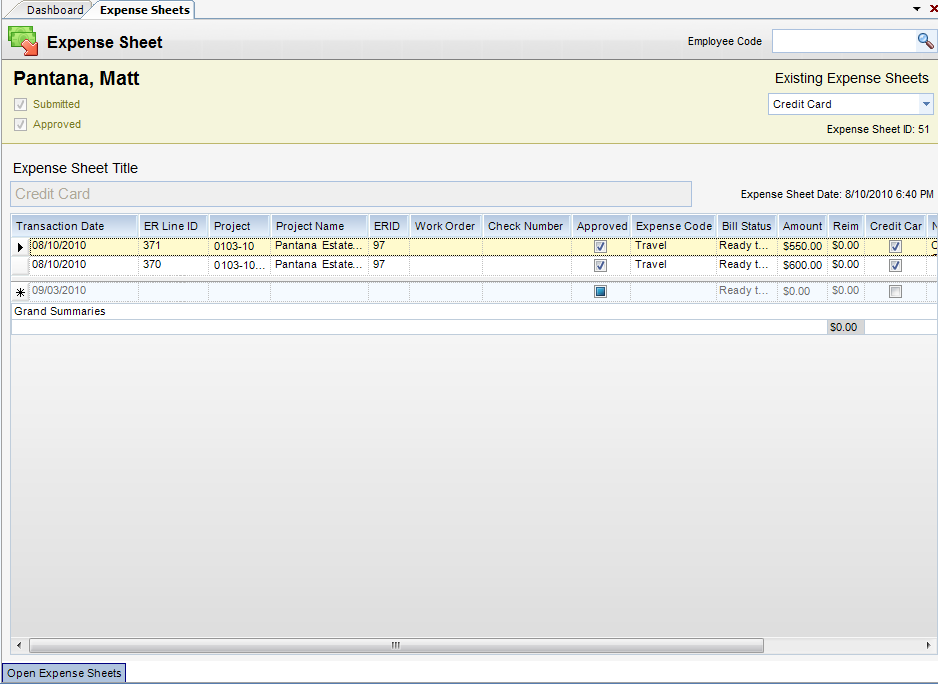
Employee Reimbursables Grid
| • | Expense Sheet Date - Create date of the expense sheet. |
| • | Transaction Date - Date expense was incurred. |
| • | Work Order - Work order to which expense is applied. Will fill out project, if entered. |
| • | ER Line ID - Employee Reimbursable Line ID Number. |
| • | Project - WBS path. |
| • | Project Name - Name of the Project. |
| • | ERID - Internal transaction ID |
| • | Check Number - Check number that was disbursed to the employee. |
| • | Expense Code - Expense code. Can be required, based on Global Settings. |
| • | Amount - Expense amount. Quantity and unit rate can be entered by clicking on the notepad item. |
| • | Reimbursable Amt. - Defaults to amount. This is the amount that should be reimbursed to the employee. |
| • | Credit Card - Flag indicating if charge was made on a company credit card. If checked, reimbursable amount is forced to zero. |
| • | Bill Status - Billing status. May not show, based on Global Settings. |
| • | Notes (Internal) - Internal notes for communication with accounting. |
| • | PM Comment - Comments that can appear on project management reports and invoices. |