Module: Administration Applet: Global Settings Tab: General |
|
Description: General Tab contains miscellaneous settings that do not fall under any major category. (Field Descriptions Below)
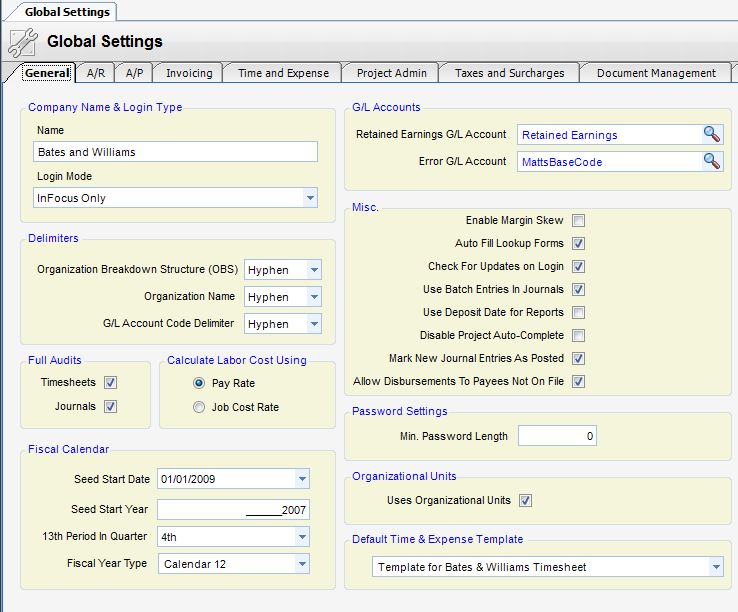
Fields
Company Name: The name of the company using InFocus.
Login Mode: You can add a Windows Domain\Username to the User account. Additionally, there is a setting to Global Settings under the General tab to allow for Windows Integrated Login.
The login modes are:
1) InFocus Only – this is the default and is the same as before
2) Windows Only – this requires the Domain\Username be added to the user record. If present, when the login screen comes up, it will look up the InFocus user based on the Windows user when logging in.
3) Both – If both, you will be able to log in with either login button.
Delimiters
| • | Organization Break Down Structure (OBS) - Character that delimits, or separates, the levels or the organizational breakdown structure. The character chosen as the delimiter cannot be used in any OBS Codes. |
Example. In a two-level OBS, where departments exist within offices, there may be an OBS code of NY-AR (where NY is the code for the New York Office and AR is the code for the architectural department, and the hyphen is the delimiter). This is called an OBS Path.
| • | Organization Name - Character that delimits the concatenated OBS name (also known as the long name). The delimiter can appear in the long name. |
Example. In a two-level OBS, where departments exist within offices, there may be an OBS long name of New York-Architectural (where New York is the name of the office, architectural is the name of the department, and a hyphen is the delimiter).
| • | G/L Account Delimiter - The character that separates a G/L Base account from an OBS structure. This character is not allowed in the base account code. A G/L base account and an optional OBS path form the G/L Account. |
Example. A typical office A/R account may be 1200-NY (where 1200 is the base account for Accounts Receivable, NY is the OBS path, and a hyphen is the delimiter). G/L accounts are always listed with the base account first, followed by an optional OBS path.
Full Audits
| • | Time sheets - When checked, full audits are used in time sheet adjustments. In full audit mode, any change to critical information (project, work date, hours, or pay amount) will result in a background system-generated reversing entry. When not checked, the reversing entry will be made only if the line item in question has already been processed by Labor Distribution in addition to a change in critical information. |
| • | Journals - When checked, full audits are used in all Accounting journals. In full audit mode, any change to critical information (project, G/L Account, or amount) will result in a background system-generated reversing entry. When not checked, the reversing entry will occur only if a change in account period has occurred in addition to a change in critical information. |
Misc.
| • | Auto-Fill Lookups - Automatically populate lookup forms with default list. When not checked, user optionally enters search criteria first and then clicks on the SEARCH button. |
| • | Use Batch Entries In Journals - When checked, batch entry options are available in journal entry. |
| • | Mark New Entries As posted - New Entries can be flagged automatically as posted. When checked, the post option is not available in journals. |
| • | Allow Disbursements to Payees not on File. - Disbursements can be made to employees, vendors and clients. When this option is checked, disbursements can also be made to user entered payees. |
| • | Enable Margin Skew - Certain print drivers render the margins on printed reports incorrectly. When experiences these issues with margins, enable the Margin Skew to fix this. |
| • | Check for Updates on Login - When checked, InFocus will automatically check for updates as a user logs in. If there are available updates, the user will be notified. |
| • | Use Deposit Dates for Reports - When checked, InFocus will use the deposit date when running reports. |
G/L Accounts
| • | Retained Earnings G/L Account - Account to be used for end-of-year automated posting. |
| • | Error G/L Account - Account to be used when an automated process cannot derive a G/L account. A derived account is one where the process asks for a base account and uses relevant employee or project OBS paths to derive a true G/L account. Some processes that include this method are revenue recognition, labor distribution and automated invoicing. |
Fiscal Calendar
| • | Seed Start Date - Starting date of earliest fiscal year in system for which to maintain transactions. |
| • | Seed Start Year - Year of earliest fiscal year in system to maintain transactions for. |
| • | 13th Period in Quarter - In the event that a 13-period fiscal year is used, this is the quarter in which the 13th period should appear. This affects only financial statements. |
| • | Fiscal Year Type - Type of Fiscal Year. There are various 12- and 13-period options allowed. See the Accounting Periods section in this manual for further instructions. |
Password Settings
| • | Min password Length - Minimum number of characters required for a valid login password. |
Organizational Units
| • | Uses Organizational Units - When checked, Org units can be used. |
Default Time & Expense Template - When selected, a timesheet template will be used when an employee opens his timesheet. See Time and Expense Templates for more information.