Module: Utilities Applet: Overhead Allocation |
|
Description: How to use Automated Overhead Allocation.
Note: Selecting this option will produce a warning that it will delete all overhead transactions for the given period.
Step 1 - Click the Automate Allocations button located in the toolbar.

Step 2 - Fill out the pop-up grid.
Grid Descriptions Below
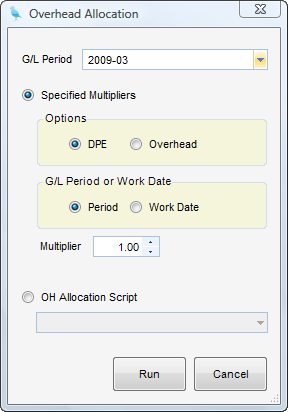
G/L Period - General Ledger accounting period to use for posting and labor transaction evaluation.
SPECIFIED MULTIPLIERS
Options
| • | DPE - When checked, this allocation is for DPE. |
| • | Overhead - When checked, this allocation is for overhead. |
G/L Period or Work Date
| • | Period - When checked, only labor transactions processed by labor distribution for the given period are to be included. |
| • | Work Date - When checked, all labor transactions whose work date falls within the given period are to be included. |
Multiplier - Multiplier used when the Overhead Allocation tool is run.
OH Allocation Script - When selected, an OH Allocation Script to run Overhead Allocation can be selected.
Step 3 - Clicking Run will make a transaction for all WBS bottom nodes worked on in the period. These can later be edited, deleted, or added to manually.