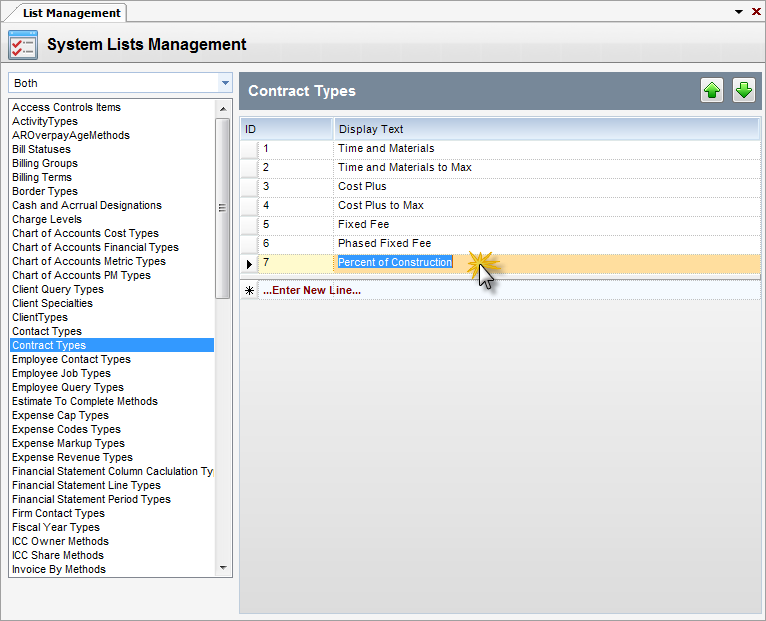Module: Administration Applet: List Management |
|
Description: How to Manage User Lists. In the left corner of the List Management screen, select User Lists. A list of user lists will appear. Select the user list to change and the grid will fill out with the list items. There are two columns—List ID and Display Text. List ID is system-generated and cannot be changed by the user. Display Text is what appears in the drop-down. This value must be unique with respect to the list.
| • | To add a row - Type a value in the display text box on the Enter New Line row. Press Save to save the entries. |
| • | To delete a row - Click on the left arrow symbol on the far left of the row to delete, and then hit the Delete button. |
| • | To edit a row - Type over the display text. |
| • | To reorder a row - Click on the left arrow symbol at the far left of the row to move, and then click on the up or down arrow in the right corner above the grid. |
Note: Most user lists are referenced lists. That means, if the text of a list item is changed after other records in the system have been assigned to the changed list item, those records will pick up the new text. The lists that are exceptions are name suffixes, name prefixes, and postal states. A list is non-referenced if it is possible to type in a value in the associated drop-down that is not in the list.