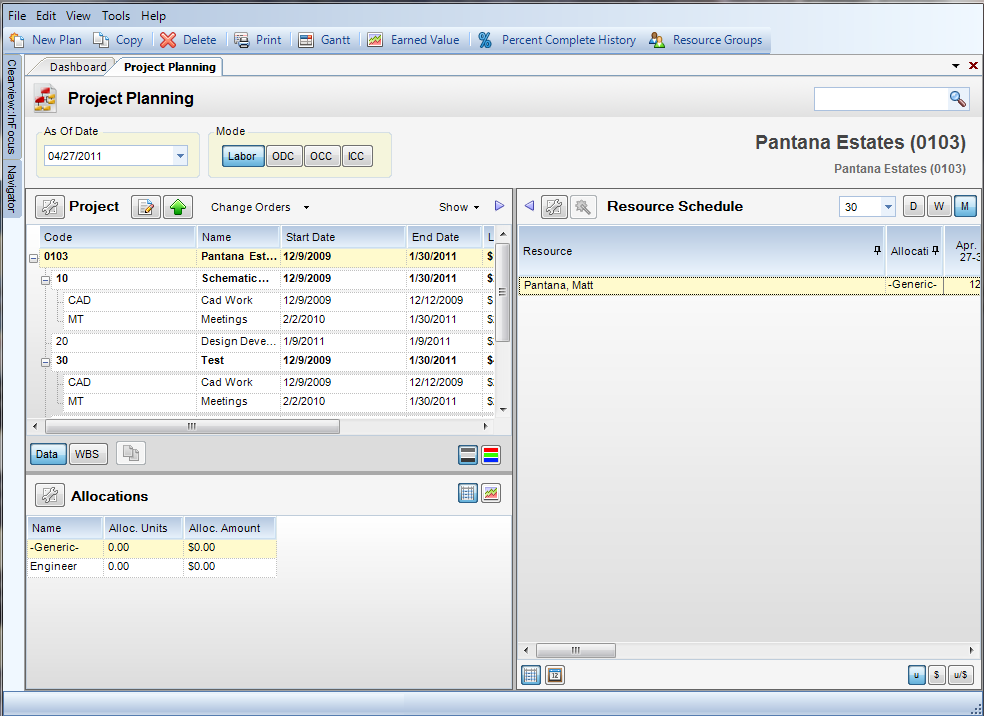Module: Project Management Applet: Project Planning |
|
Description: The Project Planning applet, allows project managers to plan, schedule, and allocate resources to their projects. Typically, projects begin in a plan stage and then migrate to an opportunity or billable (contract) state. When in the planning and opportunity stages, the project manager has complete control of the project plan. WBS nodes can be added and removed, and budgets can be revised. Once the project has been changed to a billable or indirect project, the project manager can no longer alter budgets (unless they have special permission) or modify any and all WBS nodes. The moment a project is changed to billable or indirect the current budgets are saved as the baseline budget. These can be used in project management reporting for performance analysis. Changes to the budget at this point must go through the change order process. Moreover, when the project is changed to billable or indirect, the Project Manager WBS lockout can be set in the Projects applet. This restricts the project managers ability to add and remove WBS nodes to below the level defined in the lockout. The concept upon the lockout is to give the project manager the freedom to alter the WBS structure at a level lower than any that would affect accounting.
Project plans are just another project with a particular type. Unlike some systems, there is no disconnect between planning and actual projects.
Note: All Project Planning entries "Auto-save" once you leave the field. This eliminates having to save individual sections.
Project Planning Interface
At the top of the screen are three options:
| 1. | As-Of Date - Use the As-Of date to control the start date of the scheduling grids. |
| 2. | Mode selector - The modes allow you to switch between Labor, ODC, OCC, and ICC. |
| 3. | Project - This Lookup Control allows you to pull up a project and view it in the Project Planning applet. |
The screen itself is broken up into three sections: Project, Allocations, and the Resource Schedule. In each section you see buttons that have similar functions.
![]() - Column Chooser - By clicking on this button, a window will appear that allows you to choose which columns that you would like to see in your different sections.
- Column Chooser - By clicking on this button, a window will appear that allows you to choose which columns that you would like to see in your different sections.
![]() - Grid View - This changes your window view into a Grid view.
- Grid View - This changes your window view into a Grid view.
![]() - Chart View - This changes your window view into a Chart view.
- Chart View - This changes your window view into a Chart view.