Overview
How to modify a G/L period.
Step 1 - All periods in the system appear in the grid. Edit the desired value (Fig.1).
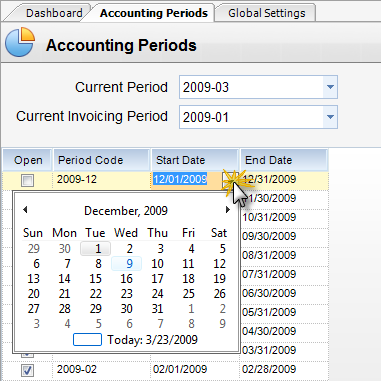
Fig.1
Step 2 - Click Save (Fig.2).
Note: The system endures no overlaps in date ranges among periods.

Fig.2
Fields that can be changed:
| • | Current Period - This is the default G/L period. It must be an open period. It acts as the default on new transactions and other procedures where a G/L period is required. |
| • | Current Invoicing Period - This is the default As Of Period for client invoicing. |
| • | Open - When checked, this period is open for transactions. |
| • | Period Code - System-generated. Cannot be changed. |
| • | Start Date - System-initialized but can be changed by user. This is the start date of the period. |
| • | End Date - System-initialized but can be changed by user. This is the end date of the period. |