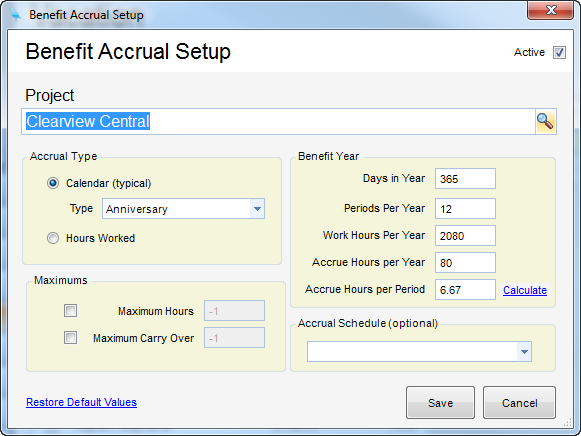|
Overview
How to add a project to Benefit Accrual. To learn more about this applet, check out the video tutorial on our website (www.clearviewsoftware.net)
| • | Step 1 - Click New (Click Edit if you would like to make a change to an previously created benefit) on the toolbar located on the toolbar in the Benefit Accrual applet. |
| • | Step 2 - Select a project for the benefit time to be applied to. In Order to add a project to benefit accrual, the Charge Type of the project must be Indirect. |
| • | Step 3 - Fill out the remaining fields in the pop-up (descriptions below). |
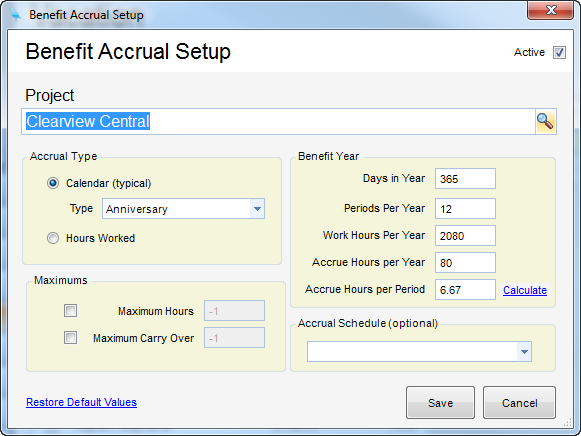
Selection Descriptions
Accrual Type - When an employee is awarded benefit hours. The Accrual types look at the Accrue Date (Hire date if no Accrue Date Entered) to base the accrual on when calculating. These dates are located in the Employees file on the Company tab.
| • | Calendar - Accrues over the course of a year. Options are Anniversary, Calendar, and Fiscal Year. |
| • | Hours Worked - Accrues after an employee works a specified number of hours. |
Maximums - Specifies the maximum hours that are allowed to be accrued and the maximum number of hours that can be accrued from one year to the next.
Benefit Year - Where you configure the year associate with the accrual.
| • | Days in Year - Number of days in accrual year. |
| • | Periods Per Year - Number of periods in accrual year. |
| • | Work Hours Per Year - Number of Work hours in accrual year. |
| • | Accrue Hours Per Year - Number of accrue hours awarded in accrual year. |
| • | Accrue Hours Per Period - Number of accrue hours awarded in period. (Calculation = Accrue Hours Per Year / Periods Per Year) |
Accrual Schedule - Where you associate an accrual schedule with the project.
|