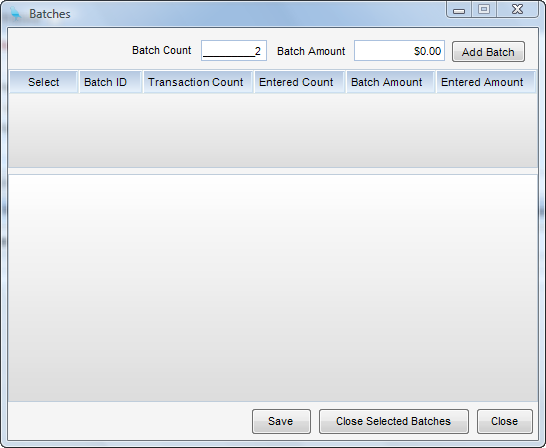Overview
How to enter Batches. Batch entries are available in all Journals except for the General Journal (Adjustments Journal). Batches are a way for a user to manually input transactions into the system and check them against the Batch Total. Once all of the transactions are entered, the user can then post all of the transactions within the batch.
Step 1 - Select Batches from the Tools menu. A screen will appear listing all open batches that you have created (Shown Below).
Step 2 - To add a batch, enter the batch count of transactions and the total monetary worth and then click Add Batch. The system will then add a batch to the list with a unique batch ID.
Step 3 - Now click Save.
Note - When you add transactions you can enter a batch ID. All subsequent entries will default to that batch ID.
Step 4 - When all transactions have been completed, recall the Batch Entry Administration screen. The list will show the target totals, as well as the accumulated totals from the entries for your review.
Step 5 - If you are happy with the results, check the Select column of the batch and then hit Close Selected Batches. This will post all your entries.