Overview
Project Documents are added via dialogue or Document Drop in the Documents Tab.
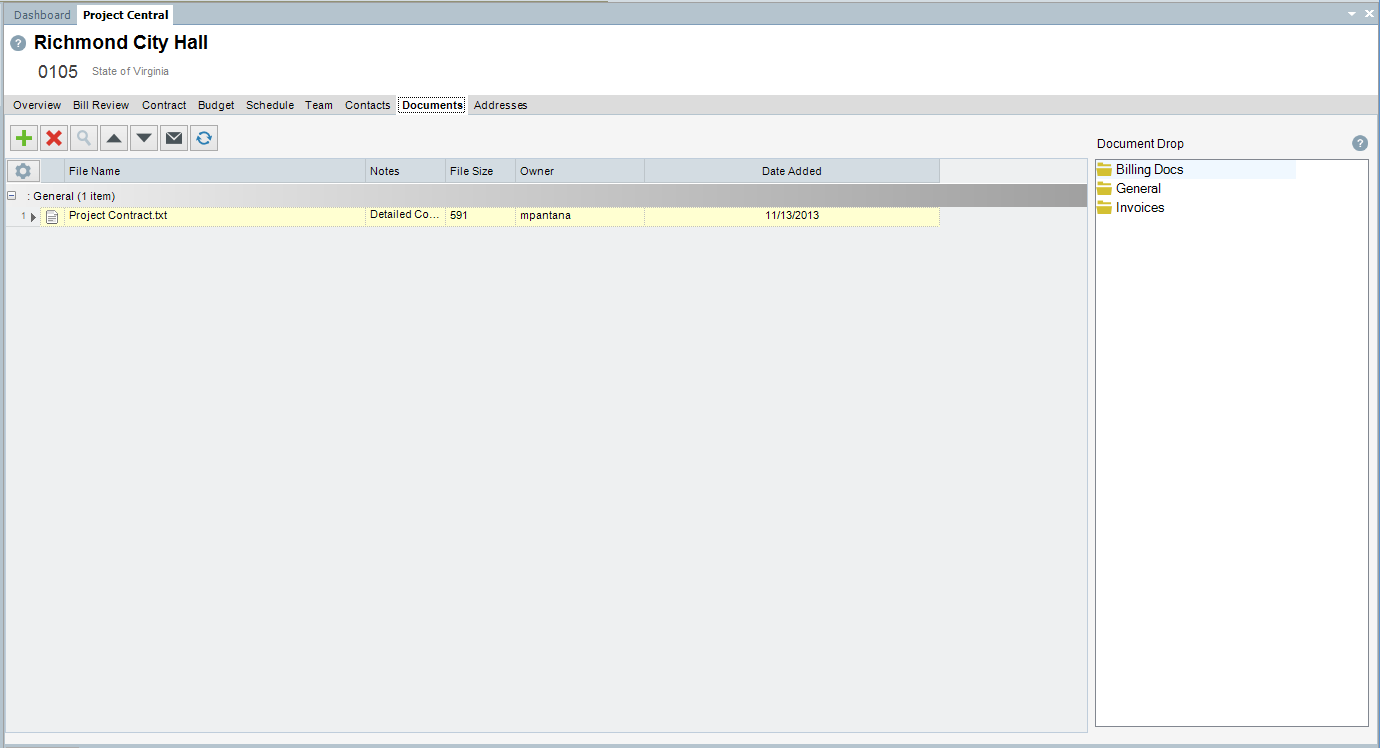
Field Descriptions
Documents Toolbar Buttons
| • | Add Document - Launches the Document Upload dialogue |

| • | Delete - Deletes select document |
| • | Search (Magnifing Glass) - Opens the selected document |
| • | Up Arrow - Launches the Document Upload dialogue |
| • | Down Arrow - Begins dialogue to download the selected document |
| • | Envelope - Emails the selected document. Please note, Document Email is configured in Administration>Global Settings>Document Management tab. |
| • | Refresh - Refreshes the document grid. |
Documents Grid
This dynamic grid displays documents added to the selected project.
Document Drop
Documents can be uploaded via Document Drop by dragging a document from a Windows Explorer (or desktop location) and hovering over the intended document types folder. Drag the document by clicking on the document, holding the mouse click (while dragging the mouse to the InFocus Document Drop) until the intended document type folder is highlighted (a plus sign will display). Releasing the mouse click adds the document to the selected project, categorized under the intended document type.