System Setup
Foundational to Project Central is taking care of a few setup items. Please refer to this white paper to get your system ready.
Key Concepts
InFocus Navigator
By default, Project Central utilizes the InFocus Navigator. The Navigator displays user defined lists from which a project (or multiple projects) can be selected and viewed. To work with a single project, simply double click the project from the list. To view multiple projects, drag the mouse over the desired projects and click Load Selected Projects. Please note, multiple projects can also be selected by pressing Ctrl while making selections with the mouse. Once selected, project information is displayed in the Primary screen.
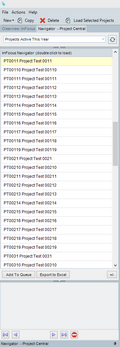
Dynamic Save
For ease of use Project Central does not display a Save button, but instead uses dynamic save to write back changes made to a project plan once the change has been made. This approach streamlines the planning process and creates a dynamic, interactive work space for the Project Manager.
Charts and Chart Packs
Charts bring your Project information to life by giving a clean visual representation of the underlying data. Charts are fully customizable and can be created/modified by clicking Configure Charts from the toolbar. A Chart Pack, is simply a group of charts typically meaningful to multiple users.