Overview
How to make adjustments in PA Bill review.
Step 1 - Pull up the project to which you wish to which you wish to make an adjustment.
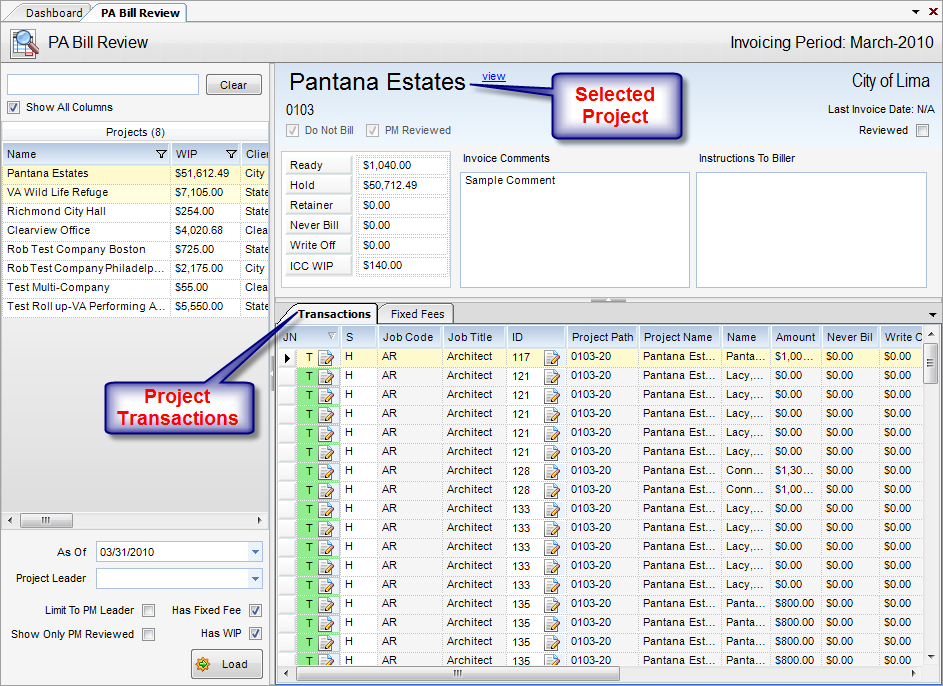
Step2 - There are two icons in the transaction screen that are used for making transaction adjustments. Click on the Icon that contains the information that you wish to change. The first ![]() icon exposes the elements of a transaction that require no audit trail.
icon exposes the elements of a transaction that require no audit trail.
For labor transactions these are:
| • | Bill Status |
| • | Job Title |
| • | Bill Hrs |
| • | PM Comment |
| • | Base Regular Rate |
| • | Premium Multiplier |
| • | Premium Rate |
| • | Bill Rate |
| • | Bill DPE Multiplier |
| • | Bill Overhead Multiplier |
| • | Bill Profit Multiplier |
For non-labor transactions these are:
| • | Bill Status |
| • | Markup Type |
| • | Markup Amount |
| • | PM Comments |
The second ![]() icon will bring up the original journal transaction that contains the line item and navigate the user to the line in question. This icon is used to change the charges to the project, the cost amount, and other items that are not covered by the first icon. Changes made here are immediate.
icon will bring up the original journal transaction that contains the line item and navigate the user to the line in question. This icon is used to change the charges to the project, the cost amount, and other items that are not covered by the first icon. Changes made here are immediate.
Step 3 - Make the appropriate changes.
Step 4 - Click the Save button in the toolbar to finalize all changes (except for those made via the second icon).

Note 1: Changes will not show in the PA Bill Review screen until the screen has been refreshed.
Note 2: The project accountant should review the percent complete figures in the Fixed Fee tab, as these will be committed the Save has been issued.