Overview
Notes can be entered against a client or against a client contact or project (description below). See the Notes chapter for further detail.
Note Types are a user-definable list used to classify notes for better management. To maintain them, go to List Management and select Note Types under User Lists.
Create New Note - The New button on the toolbar allows the user to enter a new note.
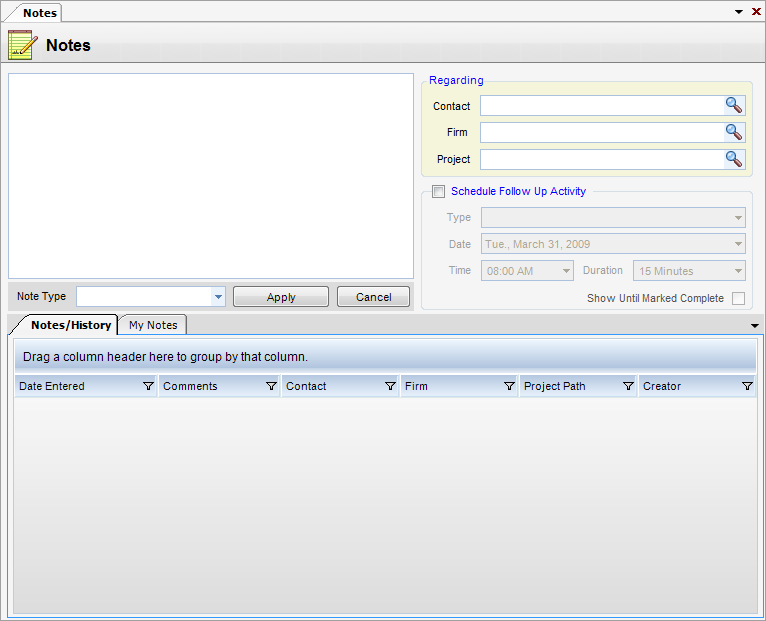
Fields
| • | Text Box - Enter message to be displayed here. |
Regarding
| • | Contact - Select a contact for the current note. |
| • | Firm - Select the firm for which the note is intended. |
| • | Project - Select the project which this note regards. |
Schedule Follow Up Activity - When checked, this section will become active, giving the user the option of scheduling a follow-up activity. Type, Date, Time, and Duration are selected.
| • | Type (drop-down) - Type Note Posting. Choices include Phone Call, Meeting ,E-Mail, Appointment, Lunch, and Dinner. |
| • | Date - Date for scheduled follow-up activity. |
| • | Time - Time for which the follow-up activity is scheduled. |
| • | Duration - Duration of the scheduled follow-up activity. |
| • | Show Until Marked Complete - When checked, the activity remains on the Upcoming Activities List until marked complete. If not completed, it comes off the Upcoming Activities list once the date has expired. |
| • | Note Type (Drop Down) - Type of Note Posting. Choices include Phone Call, Meeting, E-Mail, Appointment, Lunch, and Dinner. |
| • | Apply - When the Apply button is pressed, the note is posted in the Notes grid at the bottom of the screen. |
| • | Cancel - Cancels the current note. |
Notes/History and My Notes Tabs - The Notes/History Tab and the My Notes Tab are used for reviewing notes. The My Notes Tab, unlike the Notes/History Tab, filters out all notes when the logged-in user is not the creator of the note.