Overview
ODC sections control ODC transactions, but can also include OCC transactions when the Include OCC Charges box is checked.
ODC Field Descriptions are listed below
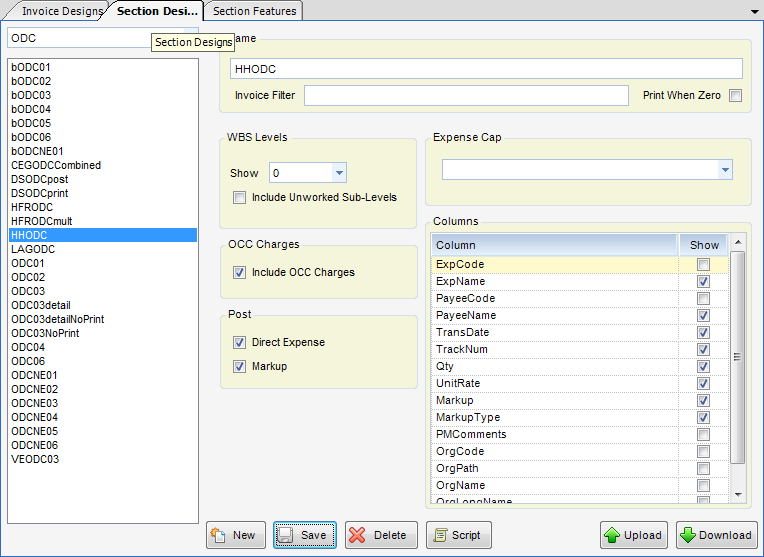
Name - Name of the ODC section.
Invoice Filters - The Invoice Filter variable is set here. This allows for using mixed-style billings on a single project without the need to create a roll-up project or an invoice group. A filter is a user-definable code that can be placed on second level nodes (usually called phases) within a project WBS. Invoice section designs (usually the labor section) can limit the phases to include by this filter. An example of their use might be a phased fixed fee plus additional service. One would place a code, (the letter F for this example) on all phases that are fixed fee and a letter H for all phases that are hourly. To place invoice filters on the phases, right click on the project name in Project Explorer within the Projects applet, then choose Invoice Filters from the right-click menu.
Print When Zero - When checked, the section will print regardless if there is any current amount to be billed.
WBS Levels
| • | Show - Select the levels below project level of the WBs to include. |
| • | Include Sublevels with No Billing - When checked, nodes with no billing info will be included in the dataset. |
| • | Include OCC Charges - When checked, OCC charges are included in the section. |
Post
| • | Direct Expense - When checked, the non-marked up portion of expense will be posted. The cap can be set on the Markup or the Direct Expense. |
| • | Markup - When checked, the marked-up portion of Expense will be posted. |
Expense Cap - This is where the expense cap is enforced. The options are Direct Expense and Markup. You can cap the cost or the billable value.
Columns - A list of Fields that can be added to the Dataset of the labor RDL file.
Note: Checking the box simply adds the field to the Dataset in the RDL file. It does not make the information show up on the section in the invoice. To have the information show up on the invoice, you must download the section, tweak it, and then upload it back into the system.
| • | ExpCode - Expense Code |
| • | ExpName - Expense name |
| • | PayeeCode - Vendor or employee code |
| • | PayeeName - Vendor or employee name |
| • | TransDate - Transaction date |
| • | TrackNum - Vendor invoice number or employee reimbursable journal ID |
| • | Qty - Quantity |
| • | UnitRate - Unit Rate |
| • | MarkUp -Markup. Depending on type, this can be a multiplier, flat amount, or add-on. |
| • | MarkupType - Markup Type. Possibilities are markup (multiplier), flat amount or add on. |
| • | PMComments - Project management comments. |
| • | LineID - . This allows for line items transactions to not be grouped based on the non-aggregate field chosen. For example if you design was showing payee name and date and you had two line items in purchases with the same payee and date the invoice design would automatically summarize them as one line. By adding this field to the selected columns in the section design the system would then not summarize these. |
| • | TransID - This is the internal transaction ID. |