Overview
How to customize a firm’s display columns.
Step 1 - On the main Firms navigation screen, click Customize Display Columns. This will bring up the Column Selector screen (Fig.1).
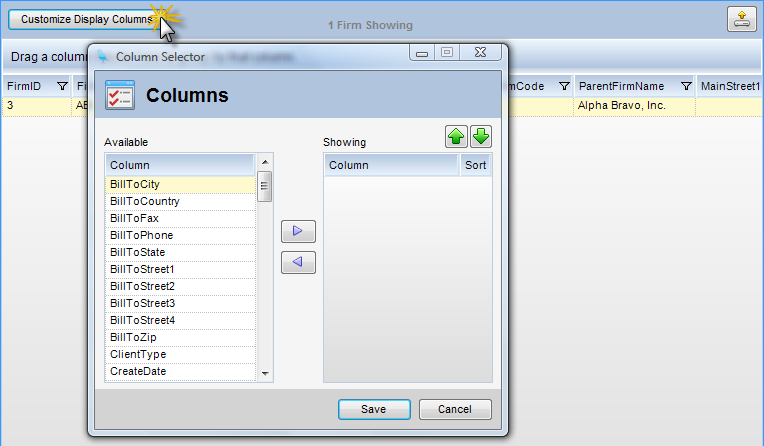
(Fig.1)
Step 2 - The left side of the Columns Selector screen is a list of available columns. These client fields are not currently showing in the Rolodex tabs. Click on a column field, then use the right arrow button to move it into the Showing list (Fig.2).
Note: To remove a Showing column, highlight the column and click on the left arrow button to remove it from the list and return it to the Available columns.
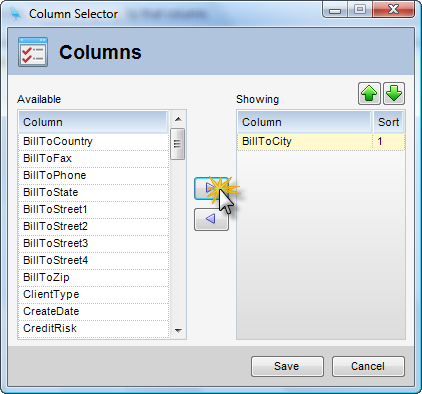
(Fig.2)
Step 3 - Click Save to save all column changes.