Overview
The Report Details Tab contains the main details of the PM Report.
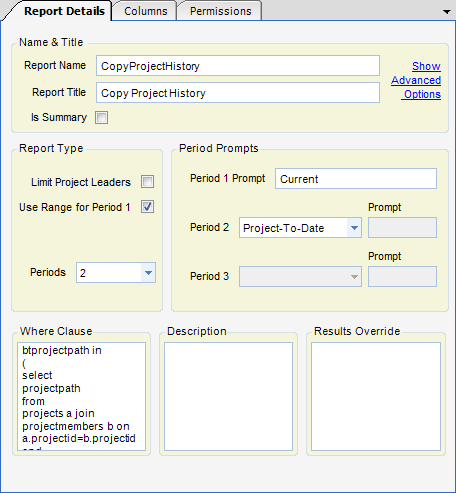
Active - When checked, this is an active report.
Name & Title
| • | Report Name - Name of report (No Spaces Allowed) |
| • | Report Title - Title to print on report |
Report Type
| • | Limit Project Leaders - When checked, project leaders will see only the projects they are assigned to. This can be overridden for a project leader with the special permission Can Override Limit to Project Leader. |
| • | Use Range For Period 1 - When checked, period 1 will prompt for a start and end date; otherwise, only an end date is requested. |
| • | Periods - Number of periods on report |
Period Prompts
| • | Period 1 Prompt - Prompt text for period 1. |
| • | Period 2 - Type of Period. Choices are Calendar Year-to-Date, Fiscal Year-to-Date, Project-to-date, and Custom. All but Custom use a Period 1 end date and require no prompt. Custom prompts for a data range. |
| • | Period 2 Prompt - Prompt text for period 2. |
| • | Period 3 - Type of Period. Choices are Calendar Year-to-Date, Fiscal Year-to-Date, Project-to-date, and Custom. All but Custom use a Period 1 end date and require no prompt. Custom prompts for a data range. |
| • | Period 3 Prompt - Prompt text for period 3. |
| • | Description - Description of report. Informational only. |
Show Advanced Options
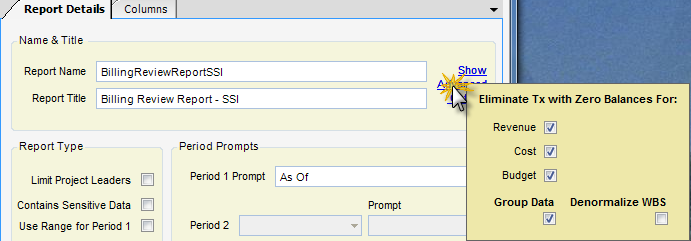
| • | Eliminate Tx with Zero Balances For: Revenue, Cost, Budget - When checked, the report will not print the tax containing zero balance for the selected option. |
| • | Group Data - When checked, data is group based on all columns (except aggregates). This is the normal operation. Only uncheck it if you want to see individual records. |
| • | Denormalize WBS - When checked, the fields that breakdown the WBS are broken into separate fields. Ex. ProjectPath becomes ProjectPath1 (Project Level), ProjectPath2 (Phase Level), ProjectPath3 (Task Level), and ProjectPath4 (Subtask Level) |