Overview
The Project Details Box is where the main project information is saved and can be changed.
Detail Descriptions below
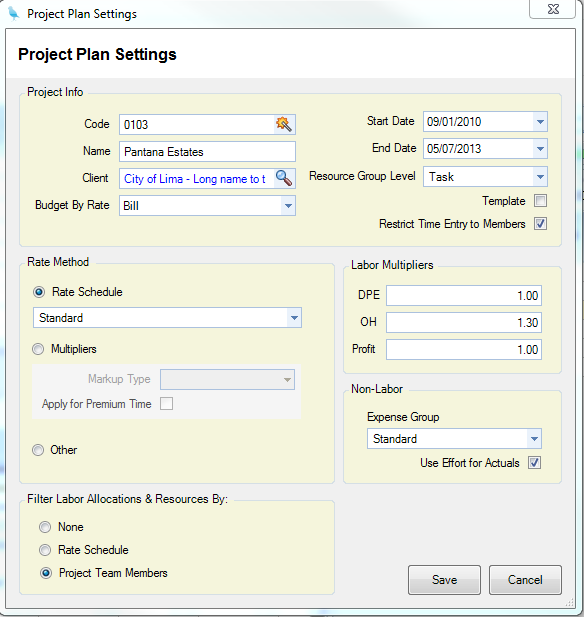
Project Info
| • | Code - Project Code. |
| • | Name - Project Name. |
| • | Client - Client associated with the project. |
| • | Budget By Rate - Rate that you want the plan to budget by. Budget By Rate has three types: labor can be at pay rate, job cost rate or bill rate. The name of this Rate Schedule is displayed on the header of the Project Plan when it is loaded in Project Planning. |
| • | Start Date - Start date of the project. |
| • | End Date - End date of the project. |
| • | Template - When checked, this Project is flagged a a template. When you select New (Toolbar) > Plan From Template, you will see this project in the Templates list. |
| • | Restrict Time Entry to Members - When checked, time entry is limited to those members associated with the Project > Members Tab. |
Rate Method (You can only select one) - Here you select the method in which your figures are calculated in the plan.
| • | Rate Schedule - The rates calculated in the plan are derived from the Rate Schedule that you assign here. |
Note - Rate schedules are date sensitive. Make sure that your rate schedule encompasses all of the time periods that you will be scheduling/allocating for.
| • | Multipliers - Rates are calculated by taking the Pay Rate from the Employees file (Pay History Tab) and multiplying it by the multipliers set in the Labor Multipliers box on the right. |
| • | Other - Rates default to the employee record to get the Job Cost Rate or the Bill Rate field located in Employees (Accounting/Rates Tab) |
Labor Multipliers - Labor Multipliers used when you select "Multipliers" in the Rate Method box.
Filter Labor Allocations & Resources By (You can only select one) - Here you select the availability of your resources in the lookups when entering data in Allocations and Resource Schedules.
| • | None - There is no restriction to the Resource and Allocation that you choose. You may also use them in any combination. |
Note - If you are using Resource Group Assignments located on the Toolbar, you must have Other selected here.
| • | Rate Schedule - You are limited to the resources and their assigned Job Title (Allocation) set in the rate schedule. If there is an * in the rate schedule, you will be able to enter any resource or allocation with the corresponding item. For example- in the rate schedule you create a line set to Employee - *, Job Title - Architect. In that scenario you could select any employee with a Job Type of Architect. |
Note - If the Rate schedule has a line that is Employee - * Job Title - *, then you would be able to schedule any employee with any job title.
| • | Project Team Leaders - You are limited to the "Team Members" on the Project (Members Tab). |
- If the "Restrict Time and Expenses to Team Members" checkbox is checked, you are limited to only employees assigned here and the associated Job Titles. If no Job Title is assigned to the employees on the members tab, InFocus will look at their employee file for job titles available.
- If the "Restrict Time and Expenses to Team Members" checkbox is unchecked, you get the employees on the Members Tab as well as all other employees and their assigned Job titles in Employees (Job Titles Tab). Employees that do not have any assigned Job Titles will not show up in the list.
Expense Group - Expense Group associated with this project. The expense group is used in calculating the amounts.
Note - Expense Groups are date sensitive. Make sure that your expense group encompasses all of the time periods that you will be scheduling/allocating for..