Overview
In the UDF Fields tab, a user can add, modify, or delete a UDF.
Clicking the UDF Designer button (located on the toolbar) will bring up the following pop-up window:
Field Descriptions Below
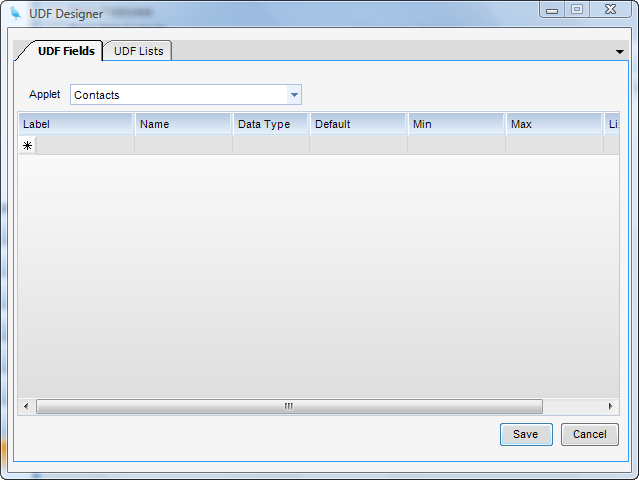
Label - This is the field label that will appear on the form next to the field.
Validation Script - A field has been added to the UDFs called Validation Script. The purpose of this field is to validate the value entered into the UDF field via SQL script. The script can use two variables:
^udfvalue^ (the value being validated) and ^keyid^ (the primary key of the record holding the udf)
The SQL script must return at least three values:
1) reterr (>=0 equals no error, <0 equals error)
2) retmsg (the error message if reterr <0)
3) retvalue (this can either be the same as the value passed in or it can be a new value. In either case, whatever is returned will be the value in the UDF field.
Name - This is the name of the field as it will appear in the associated UDF table in the database. Names cannot include punctuation marks (including spaces).
Data Type - Type of data that is expected. Choices include Character (text), Integer, Numeric, Boolean (true/false), Date, and Date Time (includes both date and time).
Default - Default value for new records (optional).
Min - Minimum allowed value (optional).
Max - Maximum allowed value (optional).
List - UDF List to use for quick entry.
Save - This button will save the UDF and rebuild all of the invoice designs to include the UDF fields.