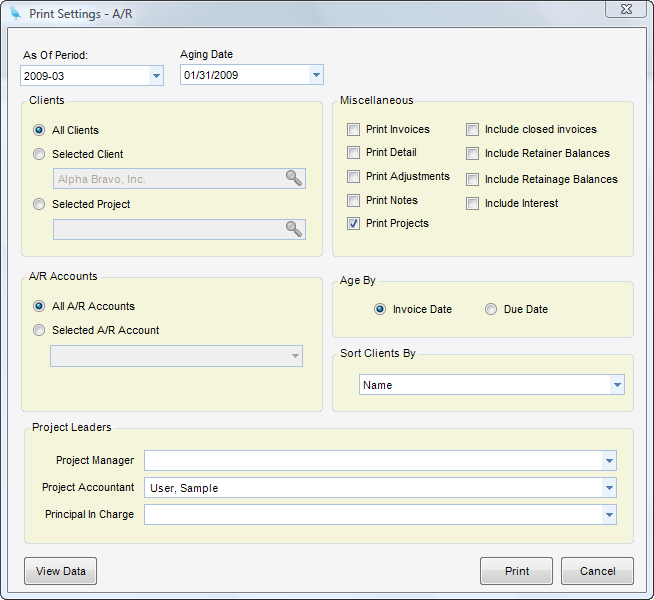Overview
Here are the system Accounts Receivable reports. When running an A/R report across multiple A/R accounts, zero balance entries would appear if the Sales Journal used a different A/R account than the receipt.
Note - When running an A/R report across multiple A/R accounts, zero balance entries would appear if the Sales Journal used a different A/R account than the receipt.
1) A/R Aged - The A/R Aged Report shows you all of the aged balances for any Client and A/R Account. Age is shown by using user-defined aging periods that can be adjusted in Global Settings on the A/R tab.
2) A/R Aged By Project - Similar to the standard A/R aged but the report does not show or group by client.
3) A/R Balances - The A/R Balances Report shows you all the balances for any Client and A/R Account. It is similar to the A/R Aged; however, no age periods are shown, but payments are shown.
4) A/R Balances By Project - Similar to the standard A/R Balances Report but the report does not show or group by client.
5) A/R By Revenue Type - The A/R by Revenue Type Report shows all balances for any Client and A/R Account. This report separates by Labor, ODC, OCC, ICC, Retainage, and Other.
6) A/R By Revenue Type Project - This report is similar to the standard A/R by Revenue Type, but it does not show or group by client.
7) A/R Register - This report is a cross between the A/R Balance and A/R Aged reports.
8) A/R Register by Project - This report is the same as the A/R Register report, but sorted by Project.
9) Statement of Accounts - Statement that shows the client a detailed summary of what they owe.
10) Statement of Accounts Labels - This report produces mailing labels for statements.
A/R Reports Selection Criteria