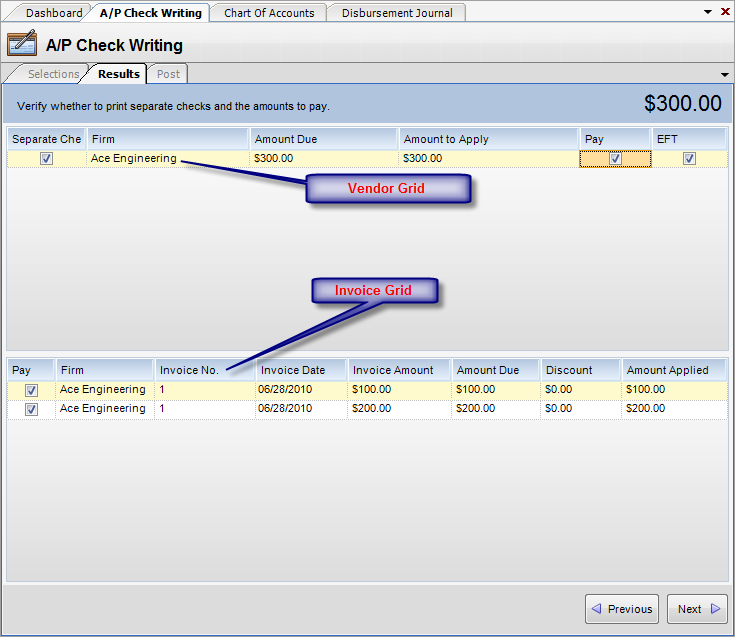Overview
In the Results Tab, you will see a list of vendors (Firms) and respective invoices that were found based on the settings from the selections step. The Results Tab is split into two grids: 1) the vendor grid and 2) the invoice grid. Please note, selecting a row in the Vendor Grid will display the associated invoices in the Invoice Grid.
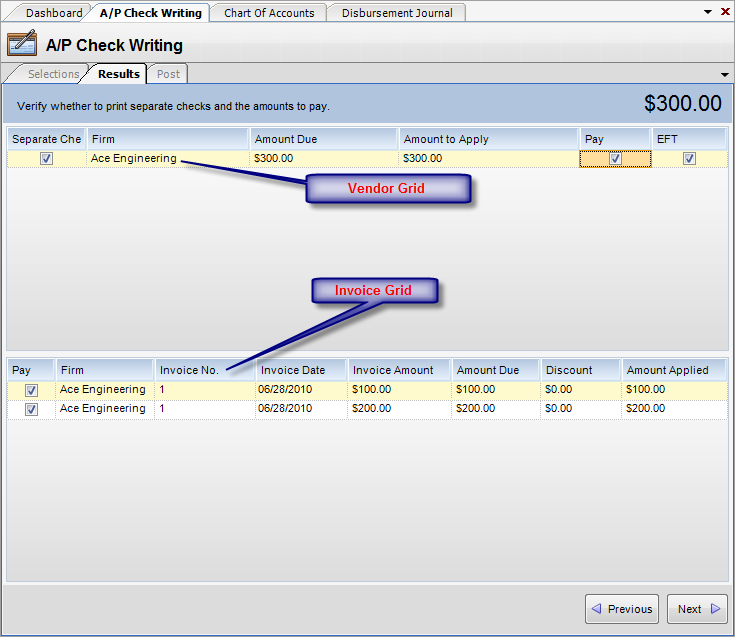
Field Descriptions
Vendor Grid
| • | Separate Check - When checked, a separate check will be printed for each invoice for this vendor. Defaults to setting in Vendor Setup record. |
| • | Amount Due - Total amount due this vendor. |
| • | Amount Applied - Amount to pay vendor for this invoice. Defaults to the balance due of the invoice less any discount. You can override this amount by changing the field value. |
| • | Pay - When selected, a check will be printed for his vendor. |
| • | EFT - When selected, check will be processed as an EFT. |
Invoice Grid
| • | Pay - When selected, a check will be printed for this vendor. |
| • | Firm - Vendor name. Read only. |
| • | Invoice No. - Invoice number. Read only. |
| • | Invoice Date - Invoice Date. Read only. |
| • | Invoice Amount - Invoice amount. Read Only. |
| • | Amount Due - Amount due on invoice. Read Only. |
| • | Discount Amount - Amount of discount to take on invoice. Calculated based on Vendor Setup record settings. You can override this amount here. |
| • | Amount Applied - Amount to pay vendor for this invoice. |
|