Overview
After completing Selection Criteria and Posting Accounts. A grid of all projects that meet the specified criteria will appear. Select Run at the bottom of the Invoice tab. Some projects, while listed, will not be able to print an invoice due to either 1) no dollars calculated or 2) no invoice design. You can optionally show printable or no printable projects (seen at the top of the Invoices tab).
Note - The screen is designed so that a user can review, print, and post invoices one at a time or en mass. Seven actions can be performed against each individual invoice. These actions are listed below.
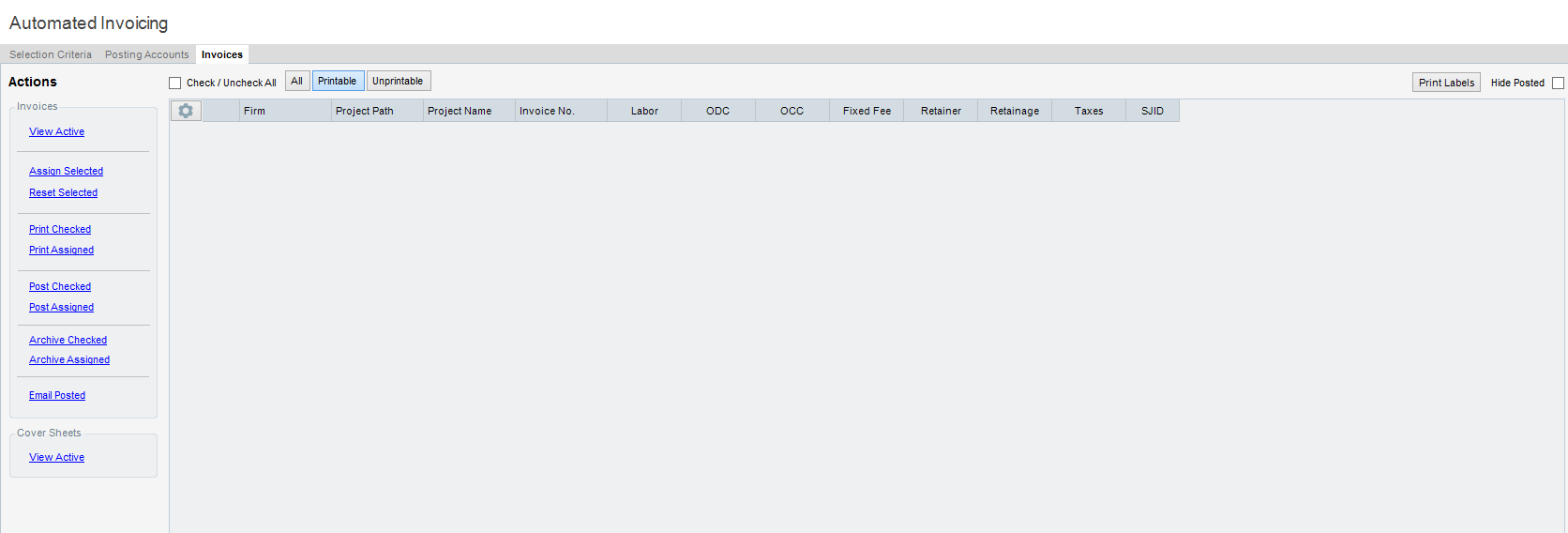
Filter Options
| • | Check/Uncheck All - When checked, all of the invoices will be checked/unchecked. |
| • | All, Printable, Unprintable - By clicking between these three buttons, you are able to filter out the invoices that you would like to print. Users are able to print zero dollar invoices by selecting "Unprintable" and selecting one of the print options. |
| • | Hide Posted - By checking this box, you will hide all invoices that have been posted. |
Fields
| • | View Active - This action shows an invoice preview of the selected invoice. |
| • | Assign Selected - This action assigns an invoice number to the selected invoice. Prior to this the invoice number is Draft. |
| • | Reset Selected - This action resets the invoice number from the selected invoice to Draft. |
| • | Print Checked - This action sends the selected invoices to the printer. |
| • | Post Checked - This action posts the selected invoice to Sales Journal. Only invoices with an assigned invoice number can be posted. |
| • | Post Assigned - This action posts the Assigned invoices to Sales Journal. Only invoices with an assigned invoice number can be posted. |
| • | Archive Checked - This actions archives the checked invoices. This action must be configured to work. See the Document Management section of this manual for more info. about this. |
| • | Archive Assigned - This actions archives the Assigned invoices. This action must be configured to work. See the Document Management section of this manual for more info. about this. |
| • | Email Posted - Emails posted invoices to designated recipients. Recipients are designated in Accounts Receivable>Clients>Billing Tab or Project Administration>Projects>Billing Tab (email override) |
| • | View Active (Coversheet) - View coversheet (if any) for selected invoice. |