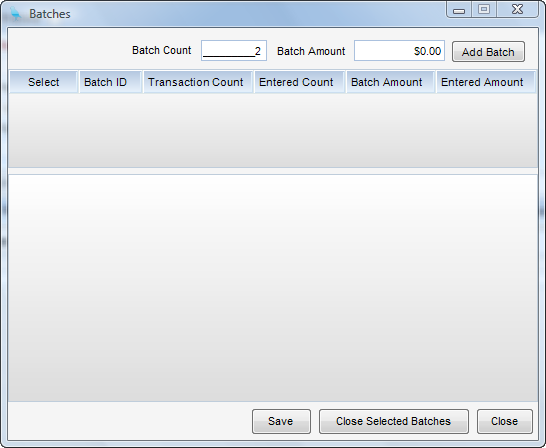Overview
Batch entries are available in all journals except for the General Journal (Adjustments Journal). Batches allow the user to manually input transactions into the system and check them against the Batch Total. Once all transactions are entered, the user can then post them in the Batch.
Step 1 - Select Batches from the Tools menu. A screen will appear listing all open batches you have created (shown below)
.
Step 2 - To add a batch, enter the Batch Count of the transaction and the total monetary worth. Click Add Batch. The system will then add a batch to the list with a unique batch ID.
Step 3 - Now click Save.
Note - When you add transactions, you can enter a Batch ID. All subsequent new entries will then default to that Batch ID.
Step 4 - When all transactions have been completed recall the batch entry administration screen. The list will show the target totals and the accumulated totals from your entries for your review.
Step 5 - After approving the results, check the Select column of the batch. When you hit Close Selected Batches and your entries will be posted.