Overview
The Addresses Tab contains the Addresses of the Clients selected.
| • | Add New Client Address - To add a new address, enter the information on the line labeled Enter New Line and Click Save. |
| • | Delete Client Address - Highlight the address row by clicking on the arrow at the end of the line |
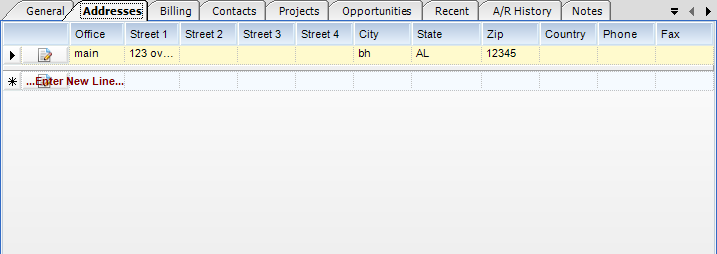
Addresses can be set up for the following items in InFocus.
| • | Companies - These refer to the licensed operators of InFocus and are accessible via Global Settings. |
| • | Firms - These are accessible in Firms, Vendors, and Client setup screens as all are considered firms. |
| • | Projects - They can inherit client addresses. |
| • | Employees - They can have both a work and home address. |
| • | Contacts - Contacts, in general, are people. They are either employees or members of Vendors and Clients. |
Note: Addresses can be NAMED to categorize them for reuse. For instance, a client can have many offices with an address for each office, as well as associate client contacts with a particular office address. If the information of the NAMED address changes, you can cascade those changes to all associated (linked) addresses in entirety, or only for fields that have a value.
Sometimes addresses have specific uses, as in the case of bill to, pay to, and remit to addresses. These can be unassociated addresses or linked addresses. Typically, they will be linked addresses, which means they must first be entered as a named address, prior to referencing them as a bill to, pay to, or remit to.
Addresses have the following fields
| • | Street 1 |
| • | Street 2 |
| • | Street 3 |
| • | Street 4 |
| • | City |
| • | State |
| • | Zip |
| • | Country |
| • | Phone |
| • | Fax |