Overview
How to Copy a Transaction. The ability to copy transactions is especially useful when there is little or no data changes between transactions (rent, for example).
To copy a transaction, complete the following steps:
Step 1 - Recall the transaction to be copied to the screen.
Step 2 - Select Copy from the toolbar.
Step 3 - You will then be prompted for up to four pieces of information (see Fig. 1) as follows:
| • | Check Number - The check number from the received payment to add to the transaction you wish to copy (In the Receipts Journal) |
| • | Key Field - The key asked for depends on the journal. (For example, in the Purchase Journal it is the vendor invoice number; in the Disbursements Journal, it is the check number.) |
| • | Transaction Date - The transaction date depends on the journal. (For example, in the Purchase Journal, it is the invoice date; in the Disbursements Journal, it is the check date.) |
| • | G/L Period - G/L period for the new transaction. Must be an open period. |
| • | Mark New Entry as Posted - When checked, the new entry will be flagged as posted. (Only available based on global settings) |
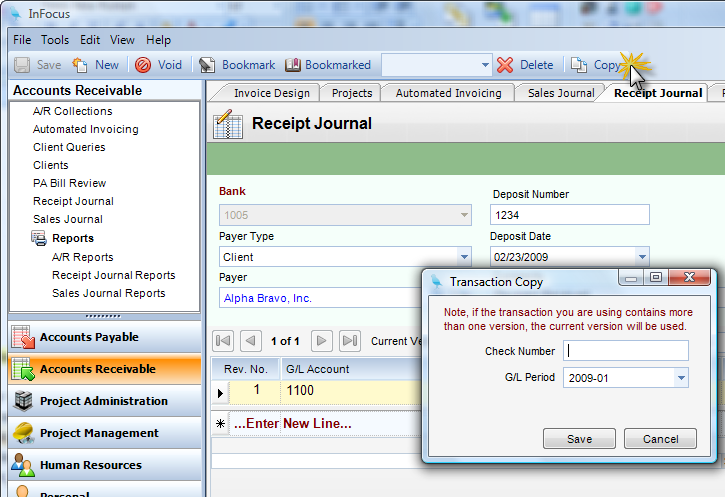
(Fig. 1)