Overview
How to Create a Timesheet Group.
Step 1 - Click the Admin button (located on the toolbar). Select Employees, then select Tools from the toolbar; choose Timesheet Group.

Step 2 - Fill out the following information in the Time Sheet Groups pop-up.
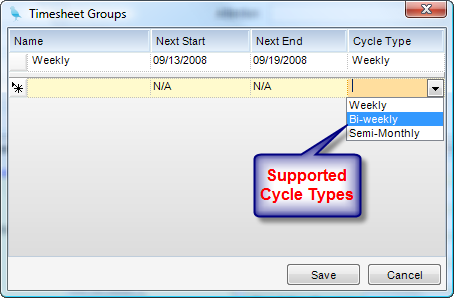
| • | Name - Name of time sheet group. |
| • | Next Start Date - This should be the next coverage start date for the timesheet group. |
Every time the timesheet group is initialized for a new coverage period, this date will
automatically update.
| • | Next End Date - This should be the next coverage end date for the timesheet group. |
Every time the timesheet group is initialized for a new coverage period, this date will
automatically update.
| • | Time sheet Cycle - Coverage period. Choices are weekly, biweekly and semi-monthly. |
Semi- monthly is fixed to be 1st through the 15th for one period and 16th through
end of month for the second.
Step 3 - Click Save to save the newly created Timesheet Group.