Overview
Setting on this tab relate to automated invoicing. (Field Descriptions Below)
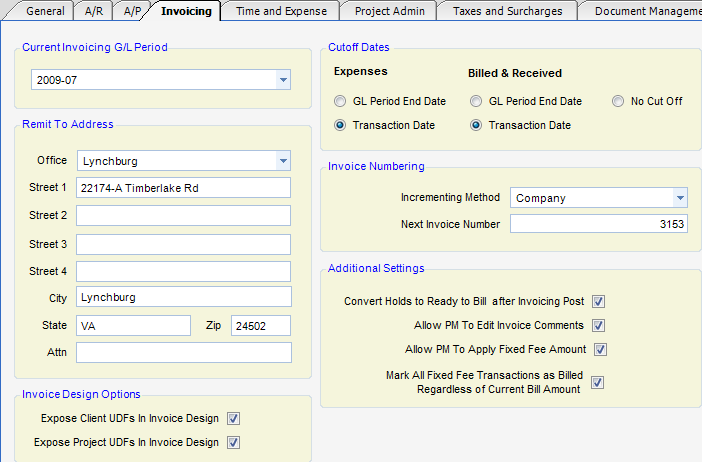
Current Invoicing G/L Period
| • | Drop down Box - Default G/L period used by automated invoicing. |
Remit to Address
| • | Office - Named address that comes from the Office tab in Global Settings. The remit-to address can appear in invoices to clients. |
| • | Street 1 - First address line of Remit-to. |
| • | Street 2 - Second address line of Remit-to. |
| • | Street 3 - Third address line of Remit-to. |
| • | Street 4 - Fourth address line of Remit-to. |
| • | City - Remit-to City |
| • | State - Remit-to State |
| • | Zip - Remit-to Address |
| • | Attn - Remit-to attention. |
Cut Off Dates
| • | Expenses |
G/L Period End Date - When selected, all reimbursable transactions through the specified G/L will be included.
Transactions Date - When selected, the transaction date will be compared with the specified as-of date.
| • | Billed and Received |
G/L Period End Date - When selected, the billed-to-date and received-to-date calculations will include all transactions through the specified G/L period.
Transaction Date - When selected, the transaction date will be compared with the specified As-of date.
No Cutoff - When selected, billed and received amounts will be calculated, regardless of any transaction cut-off date. This is the preferred method for most clients.
Disb. Journal --> Check Date
E/R Journal --> Transaction Date
General Journal --> Transaction Date
Purchase Journal--> Invoice Date
Receipts Journal--> Check Date
Sales Journal --> Invoice Date
Timesheets --> Work Date
Invoice Design Options
| • | Expose Client UDFs in Invoice Design - When checked, client user-definable fields can be used in Invoice Design. |
| • | Expose Project UDFs in Invoice Design - When checked, project user-definable fields can be used in Invoice Design. |
Invoice Numbering
| • | Incrementing Method - Determines how invoice numbers are incremented in the system. The choices are by Company, A/R account, Client and Project. |
| • | Next Invoice Group Number - The next invoice number is used only when the incrementing method is set to PROJECT, and then only when an invoice group is used. Invoice groups allow multiple projects to be combined under one invoice. |
Additional Settings
| • | Convert "Holds" to "Ready to Bill" after invoicing post - When checked, all transactions flagged as Hold will be changed to Ready-to-Bill after the invoice has been posted. |
| • | Allow PM to Edit Invoice Comments - When checked, the PM can edit the Invoice Comments on a project. |
| • | Allow PM to Apply Fixed Fee - When checked, PM changes to fixed fee percentages and ICC current amount will automatically be saved to the project without project accountant approval. |
| • | Mark All Fixed Fee Transactions as Billed Regardless of Current Bill Amount - This feature works in conjunction with settings on the Fixed Fee design. Specifically, Invoice Filters, Show Un-worked Levels, and the Labor, ODC, OCC and ICC flag-as-billed check boxes. |