Overview
The header section is referred to as the control side. It contains the common data for a client invoice, the Accounts Receivable account and transaction amount.
There are three key fields that uniquely identify a client invoice.
1) The Accounts Receivable account
2) The client
3) The invoice number
Note: With proper permissions, the client or invoice number can be edited on a previously saved record. Select the Notes icon next to each field. No audit is retained on the change.
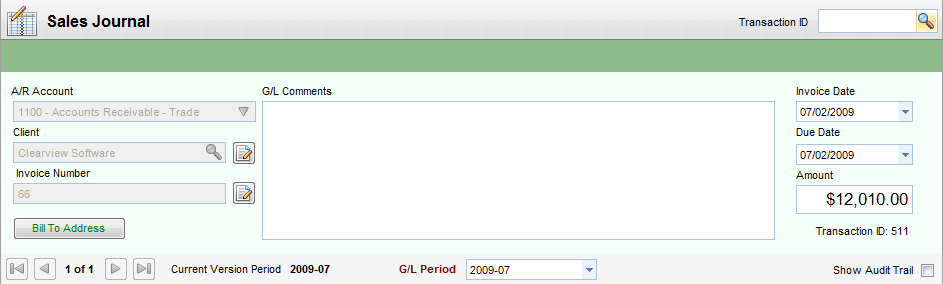
Fields
| • | A/R Account - The Accounts Receivable G/L account is the control account. It must have a sub-ledger type of Accounts Receivable. A/R sub-ledger reports can be printed for an individual or combined account (account indifferent). |
| • | Client - Client for this transaction. Once saved, you need special permission to change. |
| • | Invoice Number - Client invoice number. Once saved, you need special permission to change. |
| • | G/L Accounts - Comments to appear in G/L report. Will show on control side and, if no G/L comment is entered on the line item, it will also print on those as well. |
| • | A/R Comments - Appears on Accounts Receivable report. |
| • | Invoice Date - Client invoice date. |
| • | Due Date - Automatically calculated by adding net days from the client setup to the invoice date. Can be overridden here. |
| • | Amount - Amount of invoice. Must balance to the line entries in the detail section. |
| • | Bill To Address - Assigned bill-to address for this invoice. Clicking on it will generate a list of available addresses, as well as the currently selected one. If button text is red, no address has been assigned. |
| • | G/L Period - General ledger period for this transaction or revision to effect. Defaults to current period and only open periods are allowed. |
| • | Show Audit Trail - The Show Audit Trail check box appears on the header of the transaction. When checked, all entries (including reversing entries) will display. It will also include a line for the header section of the transaction. Auto-reversals and header lines will be grayed out and cannot be altered. |