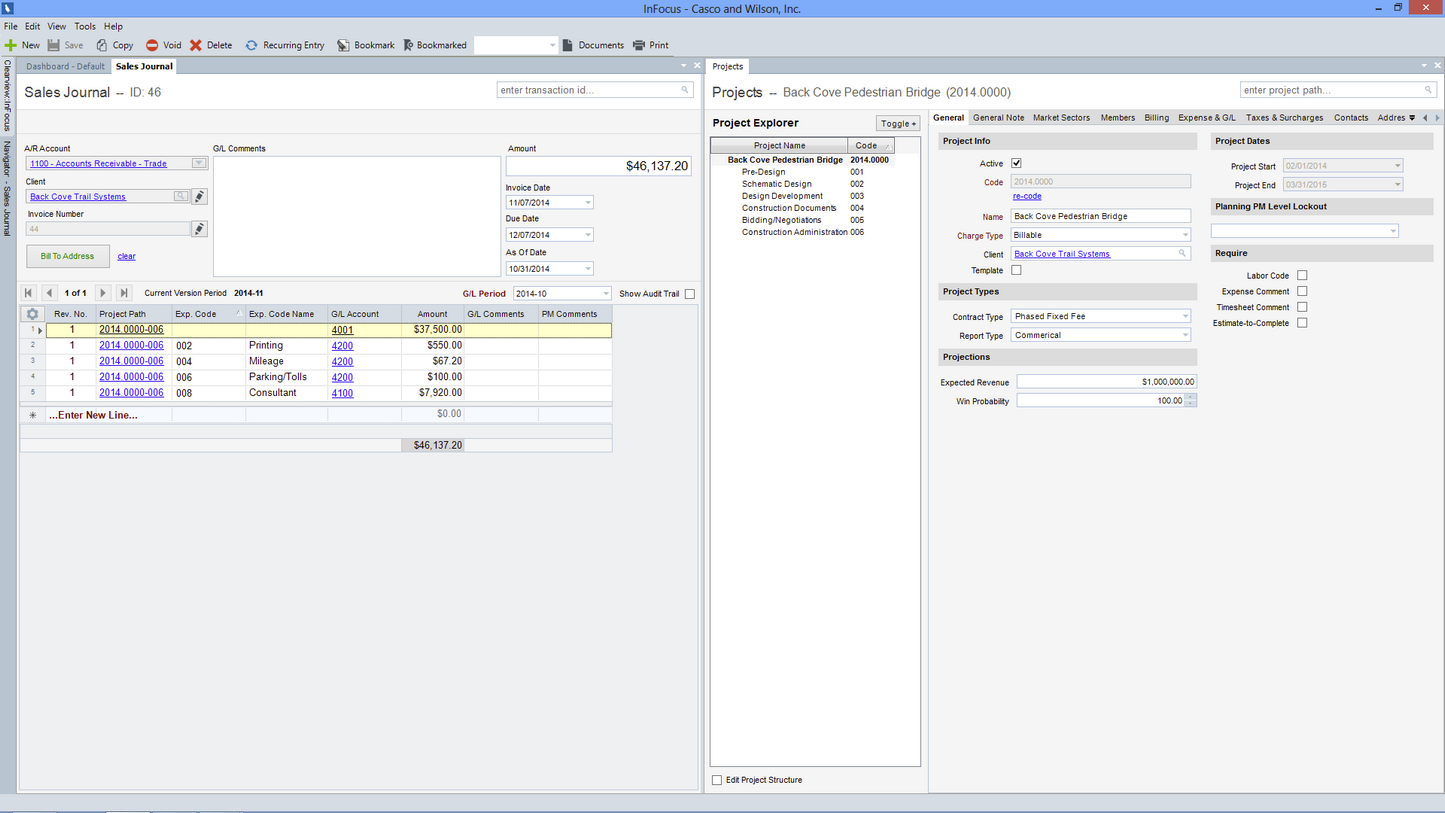Overview
The InFocus User Interface (UI) is designed to be a user-friendly work environment. Below are the major features of the UI.
Toolbar
The InFocus Toolbar is dynamically built in accordance with the active applet on the screen. That being said, the following menu options are always available.
File
Though the File menu contains applet specific options such as Save, Close, Delete, etc, by default the following options are listed:
| • | Dashboard - Returns the user to the Dashboard applet |
| • | Logout - Logs out the current user and closes the application |
| • | Exits - Closes the application |
Help
The following static options are available from the Help menu:
| • | Change Password - Changes the current user's password |
| • | About - Displays current InFocus application information |
| • | Manual - Launches InFocus User Manual. |
| • | Support |
| o | Client Login - Launches Clearview Support |
| o | Remote Desktop - Launches Clearview Remote Desktop |
| • | Edit - UI Style editor (for advanced users only). |
General Navigation
InFocus utilizes a Module>Applet approach where the Module represents the area of core functionality and the Applet the on-screen activities. For purposes of this manual, InFocus locations are referenced as follows (for example): Project Management>Project Central. InFocus navigates from left to right: When selecting a Module>Applet, InFocus displays the interactive contents (Tabs, Buttons, Grids, etc) of the selected applet. The InFocus main screen additionally supports Split Tab making it easy for users to cross reference work or view applet information side by side. For example, the following depicts a user working in the Sales Journal with the Project Central applet open in a split tab allowing the user to dynamically load projects from the Sales detail to the Projects applet.