Overview
How to Upload a Report.
Note: System Reports can be downloaded, however, a user cannot upload over a system report. To do this, refer to the Copy a Layout tutorial located in the Custom Report's How To section.
After modifying a layout, it must be uploaded to the database to be put in use (directions follows).
Step 1 - Click the Upload button. A File Navigator will appear to locate the modified design (RDL extension).
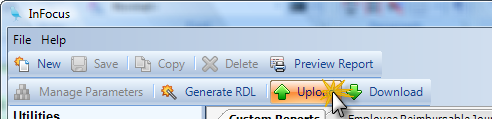
Step 2 - Click on OK to upload the design. Select the folder to be uploaded, then click on OK. The folder has then been uploaded.
Note: If the name of the RDL does not match the name of the report design, a warning will appear. It can be ignored if desired. Its purpose is to prevent accidental uploads into the wrong report.