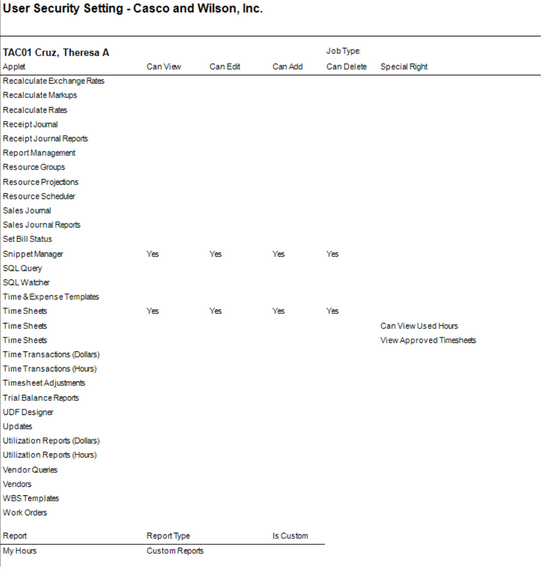Description
The User Security Settings report gives you the ability to see the Permission setup of both Users and Groups.
Prompt (Wizard Style)
General
| • | User or Group Permissions (Required) - Select whether you would like to see the Permission Setup of the Users or Groups |
| • | Show Applets - When selected, Applet Permissions are brought into the report. |
| • | Show Reports - When selected, Report Permissions are brought into the report. |
| • | Show Documents Folders - When selected, Document Folder Permissions (Document Management) are brought into the report. |
| • | Group Name (Must select one) - When you are filtering by Group, this box will be enabled, allowing you to filter by a single Permission Group. |
| • | Employees (Leave blank for all) - When you are filtering by User, this box will be enabled, allowing you to filter by a single/multiple Users. |
Report
Report Columns
Applets Section
| • | Can View - When "Yes", the User/Group has access AND the ability to View data in this applet. |
| • | Can Edit - When "Yes", the User/Group has access AND the ability to Edit/Modify data in this applet. |
| • | Can Add Can Delete - When "Yes", the User/Group has access AND the ability to Delete data in this applet. |
| • | Special Right - Displays Special Rights that have been granted in the specified location. |
Reports Section
| • | Report Name - Name of the Report that the User/Group has access to. |
| • | Is Custom - When "Yes", the report is not a system report that ships "out-of-the-box" with InFocus. |
Document Folder Section
| • | Document Folder - The Name of the Document Folder that the Permissions are referencing. |
| • | Can Modify - When "Yes", the User/Group are able to Modify the Documents in the Document Folder. |
| • | Is Custom - When "Yes", the Document Folder is not a system Document Folder that ships "out-of-the-box" with InFocus. |
Sample(s)