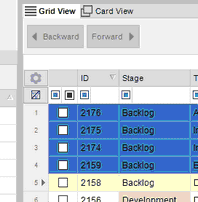|
Overview
The Work Orders Grid View is allows you to see your Work Orders in a Horizontal Grid View. You are able to easily filter using Header Filters in addition to the Text Search and Filter Check-boxes. Additionally, you are able to Bulk change as well as drag & drop work Orders to other Processes from this view.
Note - Anything that needs to be highlighted for the users
Field Descriptions
Grid View Header
| • | Backward - Moves the selected Work Order to the previous stage in the Process Instance. |
| • | Forward - Moves the selected Work Order to the next stage in the Process Instance. |
| • | Bulk Edit - Activated when you click the Check-boxes in the first column of the Grid. Allows you to change Key Fields in bulk. Note: Bulk Edit only works within One Process Instance at a time. |
| • | Drag and Drop - You are able to Drag and Drop Work Orders from One Process Instance to another. To Drag and Drop, left-click and drag on the numbers column on the left side of the Grid View (Fig.1) until all of the Work Orders that you want moved are highlighted. Release the mouse button, and left click and hold on any of the numbers in the left column. Drag over to the destination Process Instance and release. You will be prompted with a confirmation prompt that gives you the number of items that are being moved. |
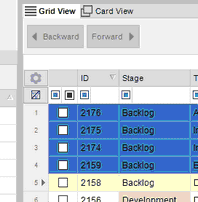
Fig.1
| • | Check All - When selected, All Work Orders in the grid will be selected/de-selected. |
Grid View
| • | Check-box - Allows you to select multiple Work Orders to "Move Forward". "Move Backward" or Bulk Edit. |
| • | Stage - The Stage that the Work Order is currently in. |
| • | Title - Title of the Work Order |
| • | Comments - Comments on the Chat Tab. (Read / Total) |
| • | ToDos - Todos on the To Do Tab. (Complete / Total) |
| • | Employee Code - Code of the Employee assigned to the Work Order. |
| • | Score - User Definable Difficulty Score. |
|