Module: Project Management Applet: Project Planning Tab: Allocations Window |
|
Description: The Allocations Window is where project managers make allocations to the WBS levels of a project. Allocations must be defined at the lowest level of the project. In the initial planning stages of a project, allocations typically represent the initial budget. As the project progresses, the allocations can be altered if desired. Additionally, Estimates to Complete can be entered against allocations. In the planning stage, Estimate to Complete will default in from the allocations amount.
Note: All Project Planning entries "Auto-save" once you leave the field. This eliminates having to save individual sections.
When Allocating in Labor Mode:
The Labor tab is used to allocate and schedule labor resources. Allocations are done at the job title level. The Generic job title can be used to allocate hours and dollars on the WBS to no particular job title. Allocations are always made at the lowest level of the WBS. Clicking on the bottom node of the WBS activates the Labor Allocations Window and allows the user to enter allocations and schedules for the selected WBS.
When Allocating in ICC, ODC, or OCC Mode:
Allocations are made at the expense code level. A Generic expense is used to allocate units and dollars on the WBS to no particular expense code. Allocations are always made at the lowest level of the WBS. Click on the bottom node of the WBS to activate the ICC, OCC, or ODC window, and then enter allocations and schedules for the selected WBS.
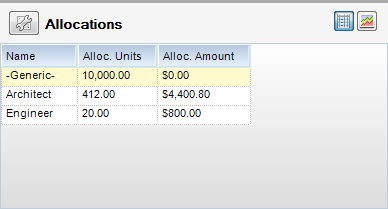
Button Descriptions
![]() Column Chooser - By clicking on this button, a window will appear that allows you to choose which columns that you would like to see in your Allocations section. See Add Columns for more details.
Column Chooser - By clicking on this button, a window will appear that allows you to choose which columns that you would like to see in your Allocations section. See Add Columns for more details.
![]() Grid View - By clicking on this button, the Allocations window will display in the grid view.
Grid View - By clicking on this button, the Allocations window will display in the grid view.
![]() Chart View - By clicking on this button, the Allocations window will display in the chart view.
Chart View - By clicking on this button, the Allocations window will display in the chart view.