Module: General Accounting Applet: Chart of Accounts Tab: Account Associations Tab /Setup EFT |
|
Description: The following section shows how to setup EFT on the Accounts Association Tab (Illustrated Below)
| • | The EFT Column is where you configure the EFT Bank Account (Fig.1). When the Financial Type of the account is Bank, you will get the Bank Info button located in the EFT column. The letters appear green when the account is configured and black when it is not. |
| • | When you click on the Bank Info button you get the pop-up seen in Fig. 2. Descriptions are below the figures (Fig.2 - Fig. 4) |
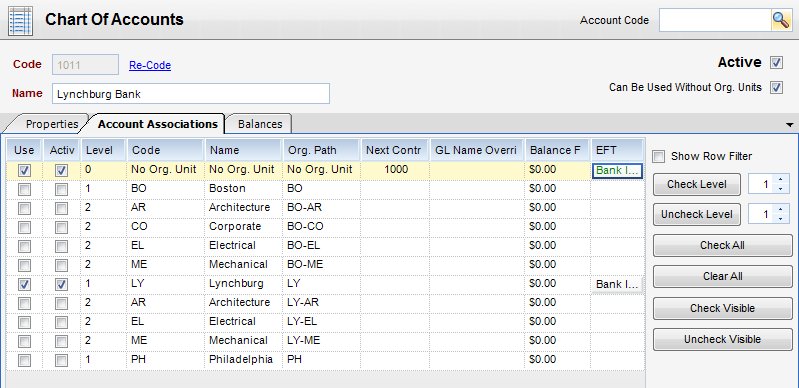
(Fig. 1)
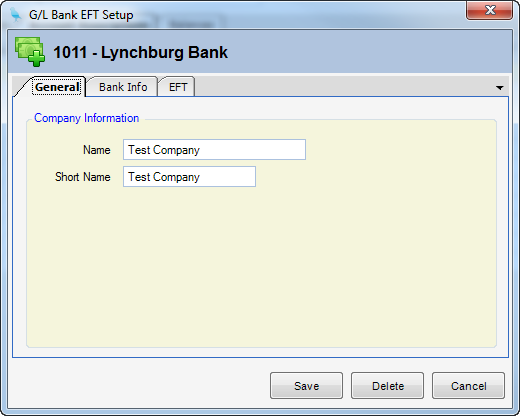
(Fig2)
The following information is to be filled When configuring the Bank.
| • | Name - Company Long Name. |
| • | Short Name - Company Short Name |
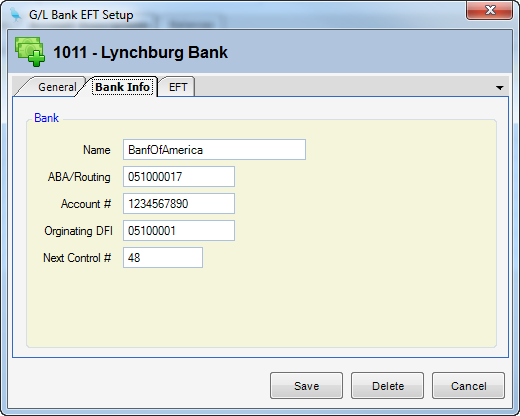
(Fig. 3)
The following information is to be filled out if using EFT.
| • | Name - Name of the Bank. |
| • | ABA/Routing # - Bank Account Routing #. |
| • | Account # - Bank Account #. |
| • | Originating DFI - Typically Companies EIN # (Federal EIN #) |
| • | Next Control Number - Starting EFT # |
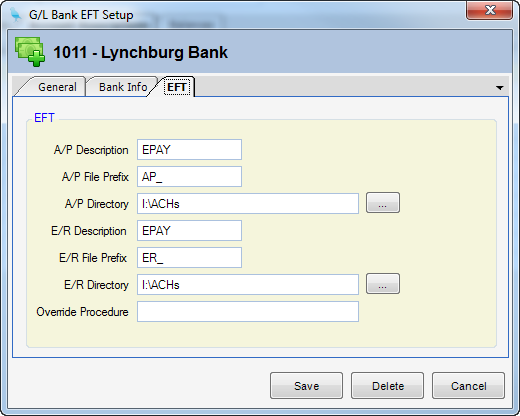
(Fig. 4)
The following information is to be filled out if using EFT.
| • | A/P Description - What vendors see when they receive the EFT on their bank statement. |
| • | A/P File Prefix - Starting characters of the file name when saved. |
| • | A/P Directory - Location of the file on the local machine when saved. |
| • | E/R Description - What Employees see when they receive the EFT on their bank statement. |
| • | E/R File Prefix - Starting characters of the file name when saved. |
| • | E/R Directory - Location of the file on the local machine when saved. |
| • | Override Procedure - EFT Override |