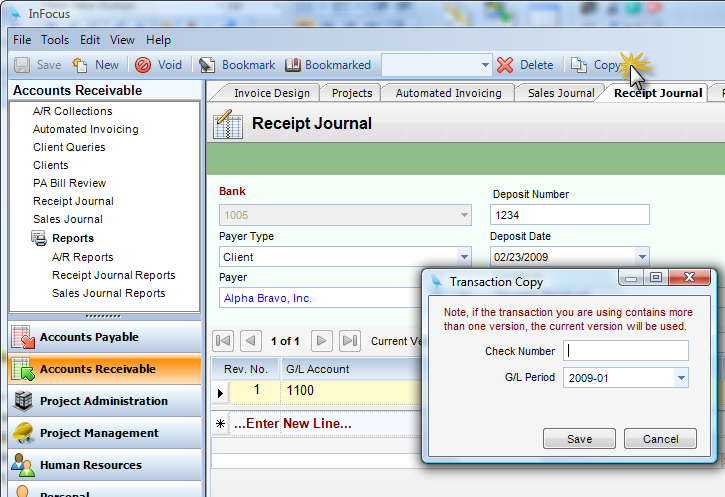Module: Accounts Receivable Applet: Receipt Journal |
|
Description - Copying transactions is useful when there are little or no data changes between transactions (for example, rent). The steps for copying a transaction follow.
Step 1 - Recall the transaction to be copied to the screen.
Step 2 - Select Copy from the toolbar.
Step 3 - You will be prompted for up to four of the following pieces of information.
| • | Check Number - The check number from the received payment that will be added to the transaction that you wish to copy (in the Receipts Journal). |
| • | Key Field - The key asked for depends on the journal used. In the Purchase Journal it is the vender invoice number; in Disbursements it is the check number. |
| • | Transaction Date - The transaction date depends on the journal used. In the Purchase Journal, it is the invoice date; in Disbursements, it is the check date. |
| • | G/L Period - G/L period for the new transaction. Must be an open period. |
| • | Mark New Entry as Posted - When checked, the new entry will be flagged as posted (availability based on Global Settings). |