Module: Utilities Applet: Dashboard Groups |
|
Description: How to Configure the Default Query Layout.
The dashboard and widgets are controlled through the Dashboard Groups applet in the Utilities module. Dashboard Groups are used for grouping users into named groups that are allowed access to a particular set of widgets.
Each group has a name, description, allowed widgets, queries, and alerts.
Note: Queries or alerts that reveal sensitive information should be disallowed except to specific dashboard groups.
Once the Dashboard Group has been given access to a specific set of widgets, the group can be configured with a default layout. When a user who is part of the group logs in, he will see the widgets in his dashboard. When a user is viewing widgets that are part of the default layout for a group, he cannot alter the specific settings of the widget; he can only re-position them and choose whether or not to show them upon login. Alternatively, a user can customize his own dashboard by clicking the “Customize / My Widgets” button on the dashboard toolbar. This will allow him to configure his own dashboard using only the widgets that are allowed to him by his respective dashboard group.
Note: Once the user has customized his view, he will not see the default layout widgets. By removing all of his widgets from his customized layout, he will again receive the dashboard group’s default layout.
A user can be assigned to a particular dashboard group through his employee record on the Employees applet.
Step 1 - Click the Configure Default Layout button located on the toolbar.

Step 2 - The user should select the widgets for his group to view from the Add Dashboard Widget drop-down box.
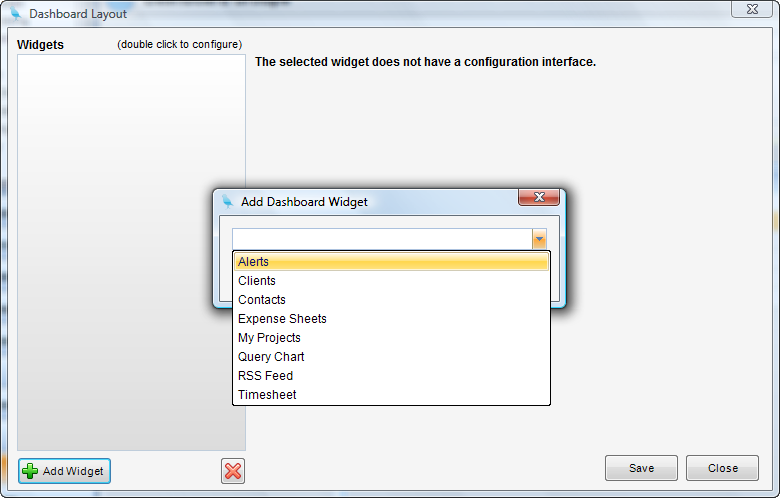
Step 3 - Double click the widget to be configured further and check the appropriate boxes.
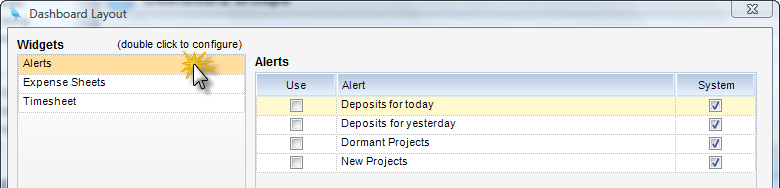
Step 4 - Click Save to complete the creation of the dashboard group.