Module: Utilities Applet: Invoice Design Invoice Section: Labor |
|
Description: Labor Sections control both hourly and fixed fee sections of an invoice. There can be as many labor sections as desired. Labor sections usually are set to post values, but there are times when the user will not want to have a section post data. For example, government contracts use a multi-schedule invoice. The agency sometimes requires labor to be listed and summed by discipline (job title) and then listed and summed by phase. This would require two labor sections, but since the designs cover the same timesheets, only one would be posted.
Labor Section Descriptions Listed Below
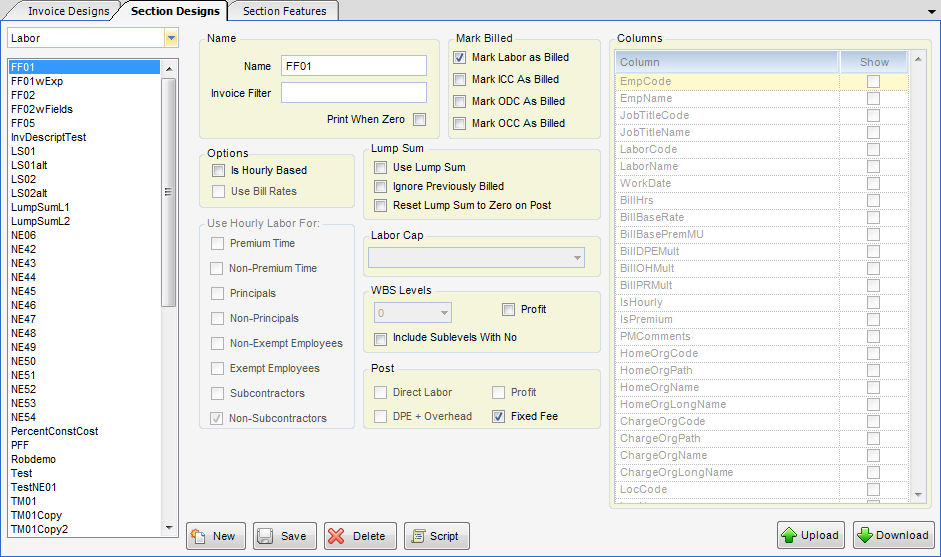
Name - Name of the Labor section.
Invoice Filters - The Invoice Filter variable is set here. This allows for using mixed-style billings on a single project without the need to create a roll-up project or an invoice group. A filter is a user-definable code that can be placed on second level nodes (usually called phases) within a project WBS. Invoice section designs (usually the labor section) can limit the phases to include by this filter. An example of their use might be a phased fixed fee plus additional service. One would place a code, (the letter F for this example) on all phases that are fixed fee and a letter H for all phases that are hourly. To place invoice filters on the phases, right click on the project name in Project Explorer within the Projects applet, then choose Invoice Filters from the right-click menu.
Print When Zero - When checked, the section will print regardless if there is any current amount to be billed.
Options
| • | Is Hourly Based - When checked, the labor section is hourly. |
| • | Use Bill Rates - When checked, Bill Rates are used rather than multipliers. |
| • | Mark Labor as Billed - Available only when Is Hourly Based is NOT checked. When checked, all labor transactions for the project are flagged as billed. |
| • | Mark ICC as Billed - When checked, associated ready to bill ICC charges will be flagged as billed. |
| • | Mark ODC as Billed - When checked, associated ready to bill ODC charges will be flagged as billed. This should be used when ODC are not being passed through to your client. Please note that only expense projects nodes with a non-zero fixed fee amount will be flagged. |
| • | Mark OCC as Billed - When checked, associated ready to bill OCC charges will be flagged as billed. This should be used when OCC are not being passed through to your client. Please note that only expense projects nodes with a non-zero fixed fee amount will be flagged. |
| • | Labor Cap - Available only for hourly sections. Specifies what portion of labor is compared to an upset. Leave blank for No Upset. This is where the labor cap is enforced. The options are Bill Amount (When "Use Bill Rates" flag is checked), Direct Labor, Direct Labor + DPE + Overhead, and Direct Labor + DPE + Overhead + Profit (When "Use Bill Rates" flag is unchecked). You can cap the cost or the billable value. |
Lump Sum - In order to use this feature, you must use an invoice design whose labor section has been designated to use this field. Two new invoice formats that support lump sum billing have been added. Lump Sum Level 1 works at the project level while Lump Sum Level 2 works at the phase level (e2nd level). The Invoice Design labor section has three new fields:
| • | Use Lump Sum – When checked, the system will look at the lump sum field value, rather than the percent complete. |
| • | Zero out Lump Sum on Post - When checked, the system will zero out the entered lump sum amount, when the invoice is posted. |
| • | Ignore Previously Billed – When checked, the system will not look at previously billed amounts when calculating the current amount. In normal fixed fee billing, the calculated current amount plus the previously billed is compared to the contract amount to determine the amount to be invoiced. This can be useful for cycle type billings, where a set amount is to be invoiced each month. |
Use Hourly Labor For
| • | Non-Premium Time - When checked, regular time is included. |
| • | Premium Time - When checked, premium time is included. |
| • | Exempt Employees - When checked, exempt employees are included. |
| • | Principals - When checked, principals are included. |
| • | Non-Exempt Employees - When checked, non-exempt employees are included. |
| • | Non-Principals - When checked, non-principals are included. |
| • | Subcontractors - When checked, subcontractor are included. |
WBS Levels
| • | Show - Number of levels below project level of the WBS to include |
| • | Include Sublevels with No Billing - When checked, nodes with no billing info will be included in the dataset. |
Post
| • | Direct Labor - Available for hourly sections. When checked, base portion of labor will be posted. |
| • | DPE + Overhead - Available for hourly sections. When checked, DPE and overhead of labor will be posted. |
| • | Profit - Available for hourly sections. When checked, profit portion of labor will be posted. |
| • | Fixed Fee - Available for fixed fee sections. When checked, fixed fee will be posted. |
Columns (Column selection is only available for hourly sections) - A list of Fields that can be added to the Dataset of the labor RDL file.
Note: Checking the box simply adds the field to the Dataset in the RDL file. It does not make the information show up on the section in the invoice. To have the information show up on the invoice, you must download the section, tweak it, and then upload it back into the system.
| • | EmpCode - Employee code |
| • | EmpName - Employee name |
| • | JobTitleCode - Job Code |
| • | JobTitleName - Job Title |
| • | WorkDate - Work Date |
| • | BillHrs - Bill Hours |
| • | BillBaseRate - Base Rate. Available only when Use Bill Rates is not checked. |
| • | BillBasePremMU - Base Rate Premium Multiplier. Available only when Use Bill Rates is not checked. |
| • | BillDPEMult - DPE multiplier. Available only when Use Bill Rates is not checked. |
| • | BillOHMult - Overhead multiplier. Available only when Use Bill Rates is not checked. |
| • | BillPRMult - Profit multiplier. Available only when Use Bill Rates is not checked. |
| • | BillRate - Bill Rate; Available only when Use Bill Rates is checked. |
| • | IsHourly - Flag indicating if time was recorded for an hourly employee. |
| • | IsPremium - Flag indicating if line item is premium time. |
| • | PMComments - Project management comments from time collection. |
| • | LineID - . This allows for line items transactions to not be grouped based on the non-aggregate field chosen. For example if you design was showing payee name and date and you had two line items in purchases with the same payee and date the invoice design would automatically summarize them as one line. By adding this field to the selected columns in the section design the system would then not summarize these. |
| • | TransID - This is the internal transaction ID. |
| • | PEDate - . This is the timesheet period end date. |