Common Accounting Tutorials |
|
Description: How to post an over-payment.
Invoice that over-payment was received for. (Fig.1)
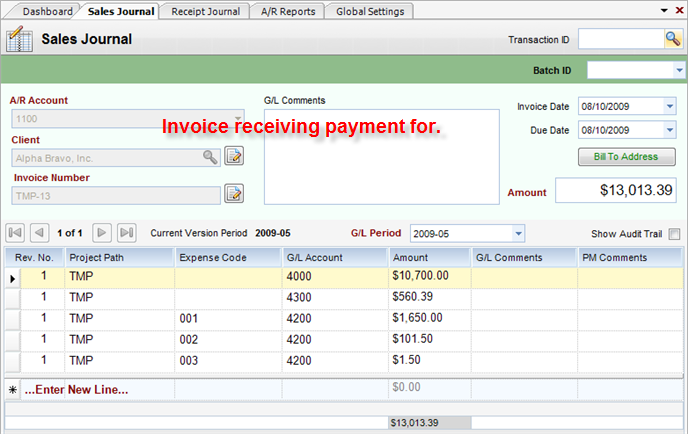
(Fig.1)
Step 1 - Once you have received payment (Including the over-payment), go to the Receipts Journal and create a receipt against the invoice that you received payment for. Click Save. (Fig.2)
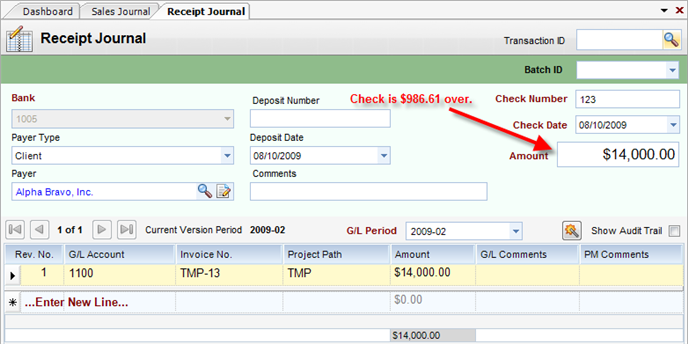
(Fig.2)
Step 2 - To return the over-payment, go to the Disbursements Journal and create a disbursement entry going against the Client, A/R account, and Invoice. In the Detail section, fill out the appropriate information and click Save. (Fig.3)
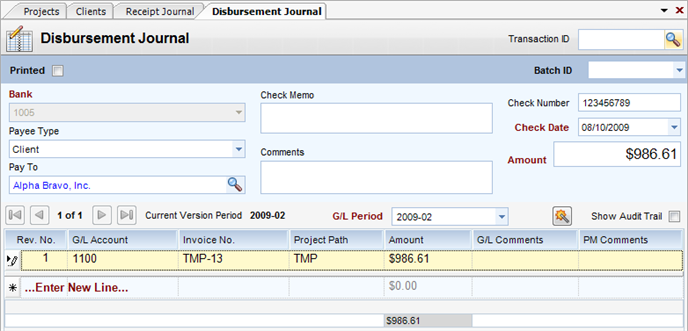
(Fig.3)
Step 3 - Finally, to write the check, go to the Disbursement Journal and pull up the transaction. Then, click on the Tools Button and select Print Check.(Fig.4) Fill in Address (if needed). The user will then be directed to the Manual Check report. Double Click on Manual Check in the reports column. InFocus will then run the report. The user can now print the manual check.
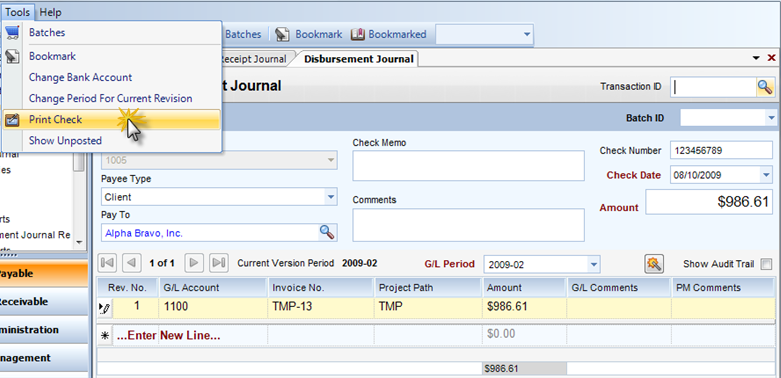
(Fig.4)