Module: Accounts Receivable Applet: Receipt Journal |
|
Description: The Receipts Journal Toolbar gives the user (if given the appropriate permissions) numerous capabilities within the journals. Below is a list of those capabilities.

| • | New - Creates a new journal transaction. |
| • | Save - Saves the current journal transaction. |
| • | Void - Voids the current journal transaction. |
| • | Copy - Copies the current journal transaction to the Journal. |
| • | Batches - When clicked, a Batches box will pop up. A Batch is a way for a user to manually input transactions into the system and check them against the Batch Total. Once all the transactions are entered, the user can then post all of the transactions within the Batch. |
| • | Delete - Deletes the current journal transaction. |
| • | Bookmark - Bookmarks the current journal transaction for future retrieval. |
| • | Bookmarked - Shows whether or not the current journal entry has been bookmarked or not. |
| • | Documents - Opens the Document Management pop-up. There you are able to upload, view, modify and delete archived documents. |
| • | Find By Invoice No. - This feature allows you to look up sales entries, solely by invoice number. It returns a list of sales entries that match the invoice number. Selecting an entry from the returned list will fill out most of the required fields for the receipt. |
The Tools Button on the Toolbar makes available additional functions in the Journal.
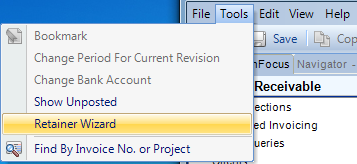
| • | Bookmark - Bookmarks the current journal transaction for future retrieval. |
| • | Batches - When clicked, a Batches box will pop up. A Batch is a way for a user to manually input transactions into the system and check them against the Batch Total. Once all the transactions are entered, the user can then post all of the transactions within the Batch. |
| • | Change Bank Account - This option will change the bank account for the current transaction. Corresponding General Journal entries will be made to keep the General Ledger from being affected. |
| • | Change Period for Current Revision - Allows the user to change the current G/L period for the current revision. |
| • | Show Unposted - Shows unposted Receipt Journal expenses |
| • | Retainer Wizard - When clicked, the retainer wizard pops-up and walks the user through allowing the user to enter data that creates both the Sales and Receipt Journal entries. Go to the "How To" section of Accounts Receivable to see how to use the Retainer Wizard. |
| • | Find By Invoice No. - This feature allows you to look up sales entries, solely by invoice number. It returns a list of sales entries that match the invoice number. Selecting an entry from the returned list will fill out most of the required fields for the receipt. |