Module: Project Management Applet: Project Planning Tab: Resource Schedule Window |
|
Description: Resource Schedules are entered against allocations. They may be scheduled against individual vendors or against no particular vendor by using the General Vendor name.
Note: All Project Planning entries "Auto-save" once you leave the field. This eliminates having to save individual sections.
When Scheduling in Labor Mode:
The Labor Mode is used to schedule labor resources. Resource Scheduling is always made at the lowest level of the WBS. Clicking on the bottom node of the WBS, and the appropriate Allocation Job Title activates the Labor Resource Scheduling Window and allows the user to enter schedules for the selected WBS.
When Scheduling in ICC, ODC, or OCC Mode:
Resource Scheduling is made at the expense code level. Resource Scheduling is always made at the lowest level of the WBS. Click on the bottom node of the WBS, and the appropriate Allocation Job Title to activate the ICC, OCC, or ODC window, and then enter allocations and schedules for the selected WBS.
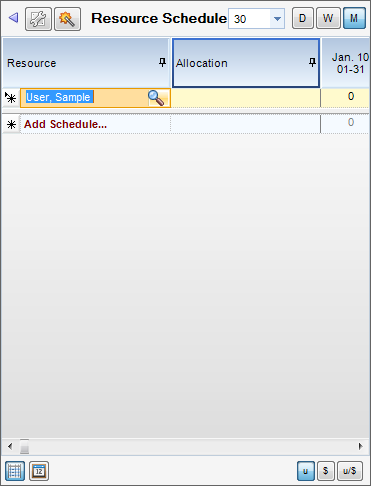
Button Descriptions
![]() Column Chooser - By clicking on this button, a window will appear that allows you to choose which columns that you would like to see in your Allocations section. See Add Columns for more details.
Column Chooser - By clicking on this button, a window will appear that allows you to choose which columns that you would like to see in your Allocations section. See Add Columns for more details.
![]() Percent Wizard - By clicking on this button, a window will appear that allows you to schedule an employee by percentage. See Scheduling an Employee by Percentage for more details.
Percent Wizard - By clicking on this button, a window will appear that allows you to schedule an employee by percentage. See Scheduling an Employee by Percentage for more details.
![]() Dates - By clicking on the drop-down, you can select how far you want to look out into the future for scheduling (ex., 30 + Days looks out 30 days). D = Days, W = Weeks, and M = Months
Dates - By clicking on the drop-down, you can select how far you want to look out into the future for scheduling (ex., 30 + Days looks out 30 days). D = Days, W = Weeks, and M = Months
![]() Grid View - By clicking on this button, the Resource Schedules window will display in the grid view.
Grid View - By clicking on this button, the Resource Schedules window will display in the grid view.
![]() Calendar View - By clicking on this button, the Resource Schedules window will display in the calendar view. While entries on the calendar are usually made by the scheduling wizards, changes can be made directly here. Click on a schedule entry to edit or delete it. Clicking on an empty area in the calendar will produce a prompt for the type of entry: Labor, ODC, OCC, or ICC. Once the user chooses the type of entry, a Schedule Expense Box will pop up. The schedule fields are as follows:
Calendar View - By clicking on this button, the Resource Schedules window will display in the calendar view. While entries on the calendar are usually made by the scheduling wizards, changes can be made directly here. Click on a schedule entry to edit or delete it. Clicking on an empty area in the calendar will produce a prompt for the type of entry: Labor, ODC, OCC, or ICC. Once the user chooses the type of entry, a Schedule Expense Box will pop up. The schedule fields are as follows:
| • | Project Task - Assigned WBS |
| • | Allocation - Staff title or expense code |
| • | Employee or Vendor - Resource |
| • | Date - Calendar date |
| • | Hours or Units - Scheduled hours or units |
| • | Amount - Scheduled amount |
![]() By clicking on these buttons, you change what you enter. u = Units (Hours), $ = Dollars, u/$ = Units and Dollars.
By clicking on these buttons, you change what you enter. u = Units (Hours), $ = Dollars, u/$ = Units and Dollars.