Module: Project Management Applet: Project Planning |
|
Description: How to Roll Up Figures. Figures can be rolled up from schedules to allocations and from allocations to WBS (budgets). The roll-ups can also be done on the entire project of a portion of the WBS.
Step 1 - Right-click on the node where you want the roll-up to occur, then choose Roll-Up, and the item you want to roll-up (labor, ODC, OCC or ICC).
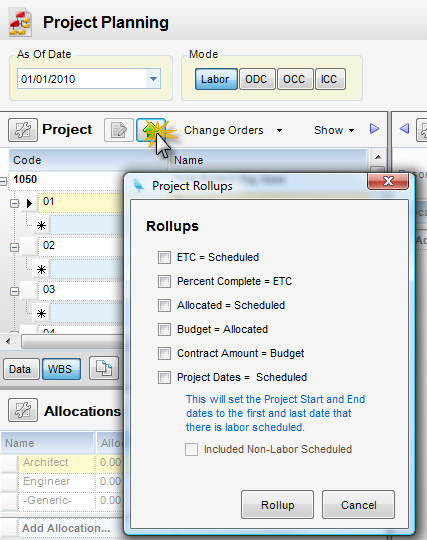
Step 2 - Choose the appropriate options.
Roll-up Options
| • | ETC = Scheduled - Make Estimate to Complete equal to Schedules. This takes the existing schedule for allocations looking forward, and updates the ETC amounts of the allocation. |
| • | Percent Complete = ETC - Makes Budgeted Percent equal to Estimate to Complete. This takes the Estimate to Complete of the allocations, and compares it to the Used Amounts to record the Percent Complete at the WBS level. |
| • | Allocated = Scheduled |
| • | Budget = Allocated - This makes the Budget Amounts at the WBS level equal to the Allocated Amounts from the associated allocations. This is available only when the project type is Plan or Opportunity. |
| • | Contract Amount = Budget |
| • | Project Dates = Scheduled - This will set the Project Start and End dates to the first and last date that there is labor scheduled. |
| • | Included Non-Labor Scheduled - This includes Non-Labor in the Project Dates = Scheduled calculation. |
Step 3 - Click Rollup.