Description: How to apply Retainage to a project. Retainage is the portion of the payment due that is withheld until final inspection and acceptance of the work completed.
Note: All system invoices support Retainers and Retainage. If you have a custom invoice design, make sure that is supports Retainers and Retainage.
Step 1 - Go to the Project Administration Module. Choose the Projects Applet. Pull up the Project to which you would like to apply the retainage. Click on the Billing tab. (Fig.1)
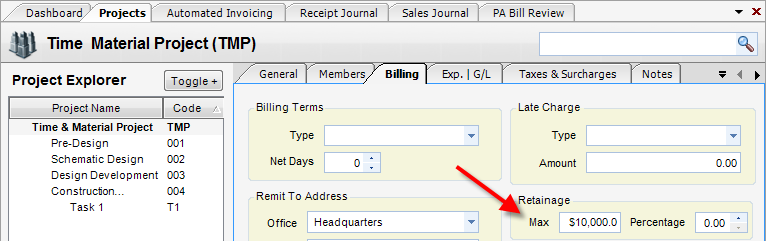
(Fig. 1)
Step 2 - Enter the total amount of the retainage to be withheld throughout the billing cycle when invoicing (Typically 5% of Labor). Click Save.
Note: Steps 3-7 are done when you are ready to apply the retainage to the project (This may not be the same time that steps 1-2 are completed).
Step 3 - Go to the Project Administration Module. Choose the Projects Applet. Pull up the Project to which you would like to apply the retainage. Click on the Billing tab. Enter the Retainage Percentage you wish to apply (Typically 5%) and click Save. (Fig.2)
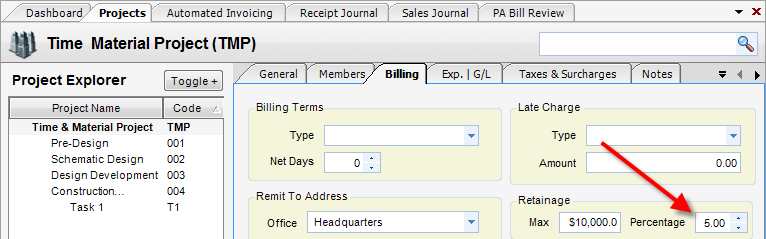
(Fig. 2)
Step 4 - Now go to the Accounts Receivable Module/Automated Invoicing. Pull up the Project the retainage was applied to (see step 3) and click Run. (Fig. 3)
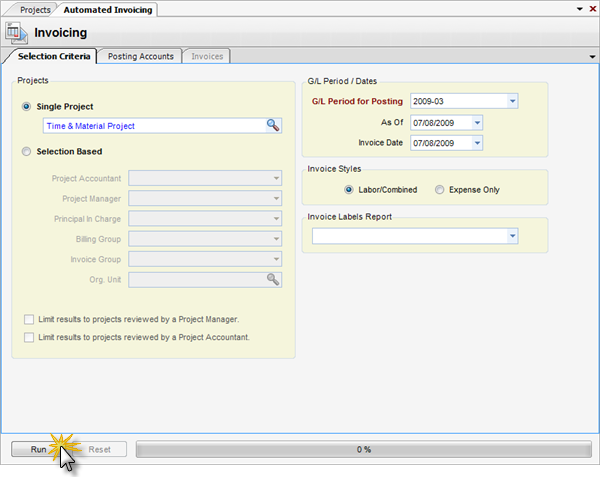
(Fig. 3)
Step 5 - The retainage has now been applied and appears on the Invoicing tab under the Retainage column. (Fig. 4)

(Fig. 4)
Step 6 - To post the retainage, click the Actions dropdown box. Select Assign Selected Invoices to assign them an invoice number. Then, select Post Selected Invoices to post them to the Sales Journal.(Fig. 5)

(Fig. 5)
Step 7 - If you pull up the transaction in the Sales Journal , you will see that the retainage portion of the invoice has been applied applied to a retainage G/L account for future invoicing. (Fig. 6)
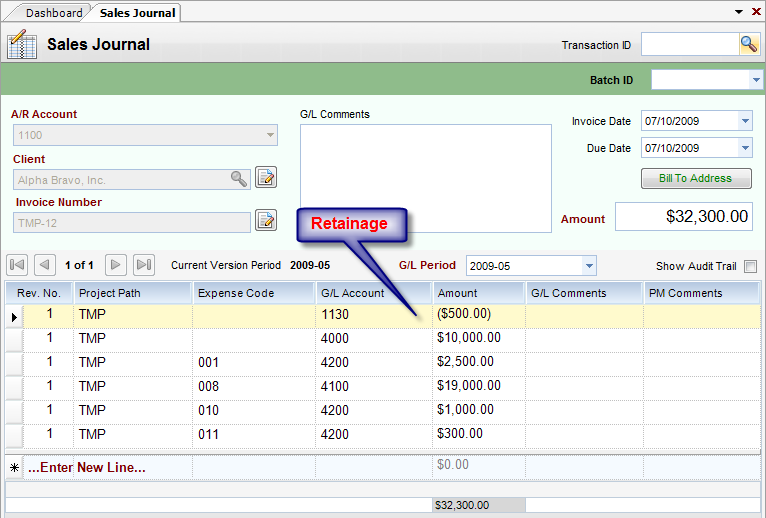
(Fig. 6)