Overview
Time and Expense Tab. Settings on this tab affect personal time and expense entry (field descriptions below).
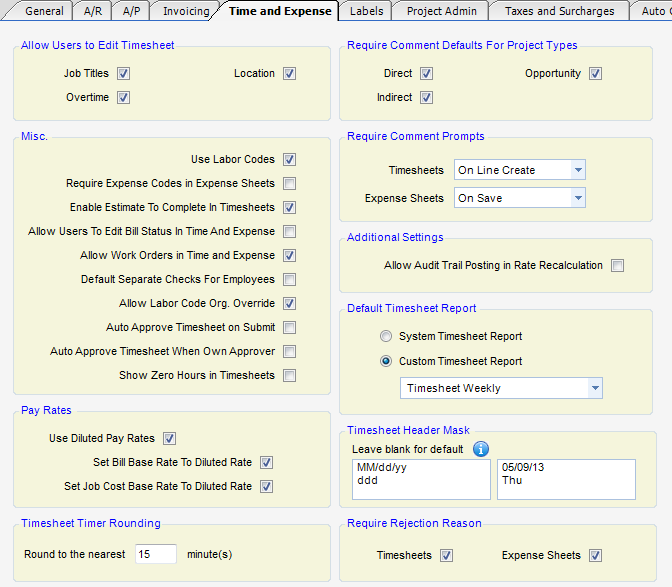
Allow users to Edit Time sheet
| • | Job Titles - When checked, true users can change their job title to an allowable job title. |
| • | Overtime - When checked, true users can specify overtime. |
| • | Location - When checked, true users can specify location. |
Misc.
| • | Use Labor Codes - When checked, labor codes will be accessible in time entry. |
| • | Require Expense Codes In Expense - When checked, users must supply an expense code in expense sheet entry. Checking this requires expense groups to be used on all projects. |
| • | Enable Estimate-to-Complete In Time sheets - When checked, estimate-to-complete requests can appear when a user submits a timesheet. If not checked, no request will occur, whether one was requested via project setup or through a work order. |
| • | Allow Users to Edit Bill Status In Time and Expense - When checked, bill status is accessible to users in time and expense entry. |
| • | Allow Work Orders in Time and Expense - When checked, work orders are available in time and expense entry. |
| • | Default Separate Checks For Employees - When set, will cause a separate check to be issued for each invoice (Employee Reimbursement) for an individual employee, rather than combining multiple invoices on an e-check. Regardless of this setting, the behavior can be overridden when processing E/R checks. |
| • | Allow Labor Code Org. Override - Override allows individuals to use labor codes that are assigned to org units other than their home org. |
| • | Auto Approve Time sheet on Submit - When this option is checked, the approval process is removed from the system. Submitted timesheets will be flagged automatically as approved. |
| • | Auto Approve Time sheet When Owner Approver - When submitting a timesheet where the employee was also listed as an approver, the timesheet would auto-approve. |
This check box allows you to optionally prevent auto-approval.
| • | Show Zero Hours in Timesheets - You have the ability to hide or show the zeros in the time sheet window. This is controlled in Global Settings > Time and Expense Tab by selecting the “Show Zero Hours in Time Sheets” checkbox. |
Pay Rates
| • | Used Diluted Pay Rates - Enables the diluted pay rates module for use. |
| • | Set Bill Base Rate To Diluted Rate - Causes the system to use the diluted rate as the base rate for calculating the bill rate, rather than the average pay rate. Base rates are used in cost plus invoicing. |
| • | Set Job Cost Base Rate To Diluted Rate - Causes the system to use the diluted rate as the base rate for calculating the job cost rate, rather than the average pay rate. |
Timesheet Timer Rounding
The “Time Sheet Timer Rounding” box controls the time rounding in the new Time Sheet Stopwatch. Here you set the accuracy of the timer in minutes.
Required Comment Defaults For Project Types
| • | Direct - When checked, a user entering a timesheet must enter a PM Comment before he can submit a timesheet on Direct Projects. |
| • | Indirect - When checked, a user entering a timesheet must enter a PM Comment before he can submit a timesheet on Indirect Projects. |
| • | Opportunity - When checked, a user entering a timesheet must enter a PM Comment before he can submit a timesheet on Opportunity Projects. |
Required Comment Prompts
The “Require Comments Prompts” determines when you are going to require that the Time Sheet and Expense Sheet comment be entered. Options include; On Save, On Submit, or On Line Create (when the user leaves the line).
Additional Settings
| • | Allow Audit Trail Posting in Rate Recalculation - When checked, You get the options to post an audit trail for Pay Rate, Job Cost Rate, and Bill Rate when you run the Recalculate Rates Utility. |
Default Timesheet Report
| • | System Timesheet Report - Uses system report. |
| • | Custom Timesheet Report - Allows user to select a custom timesheet report. |
Timesheet Header Mask - Allows you to optionally set a Timesheet Header Mask. This mask will allow you to customize the header format for the days of a timesheet period. For Example, with the mask "MM/dd/yyyy", the date will appear as 01/05/2012.
Require Rejection Reason
You can require a reason for a rejected Time/Expense Sheet. An optional reason box has been added for rejected Time Sheets and Expense Sheets. Upon rejecting a time/expense sheet, the approver will get a pop-up requiring a reason to be entered for the rejection. When a Time or Expense sheet has been rejected, a red banner will show up in the header of the Employee’s time or expense sheet. When employee clicks on the link, they will see the reason for rejection. The banner goes away when the sheet is re-submitted. Click here and go to the 2 minute 9 second mark to learn more about the Rejection Reason.