Overview
How to Enter Overtime on a Timesheet.
Step 1 - Turn on Overtime Entry for the system by checking Allow Users to Edit Timesheet Overtime in the Time & Expense tab of Global Settings (Fig.1). When enabled, type the letter O (as in Overtime) in any Hours cell to bring up the pop-up where regular and overtimes hours can be split and entered separately. (Fig. 2).

Fig.1
Step 2 - In any Hours cell in a timesheet, type the letter O (as in Overtime). A pop-up windows will then open. (Fig.2).
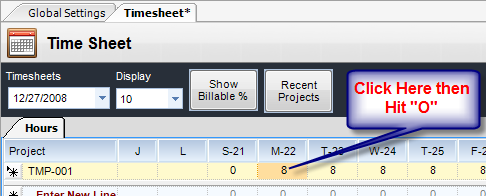
Fig.2
Step 3 - In the pop-up box (Fig.3), type in Reg. Hours and/or OT Hours. Note the check box at the bottom of the pop-up. When selected, InFocus will apply the hours to all week days on that timesheet line item. When finished adding hours, click OK.
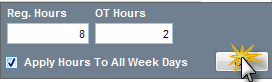
Fig.3