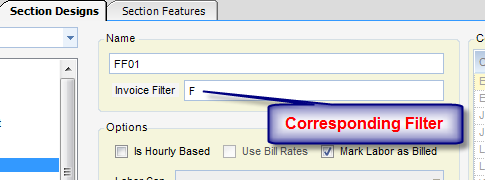Overview
How to Use Invoice Filters.
This feature allows for using mixed-style billings on a single project without the need of creating a roll-up project or an invoice group. A filter is a user-definable code that can be placed on the second-level nodes (phases) within a project WBS. Invoice section designs (usually the Labor section) can limit the phases to include by this filter. An example of their use might be a phased fixed fee plus additional services. In this example, the letter F would be placed on all phases that are Fixed Fee, and the letter H for all phases that are Hourly.
Step 1 - To place invoice filters on the phases, right click on the project name in Project Explorer (within the Projects applet). Nest, choose Invoice Filters from the right-click menu.
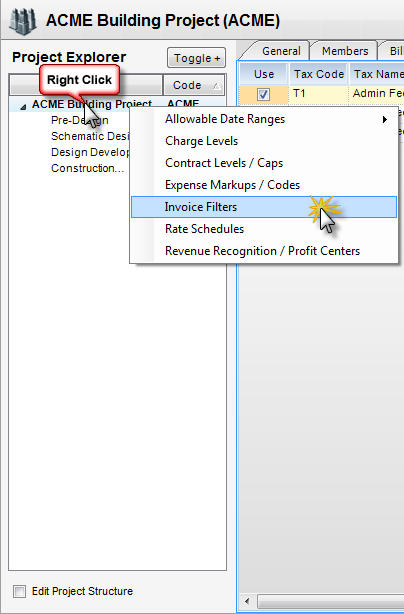
Step 2 - Place the filters in the appropriate places and click Save.
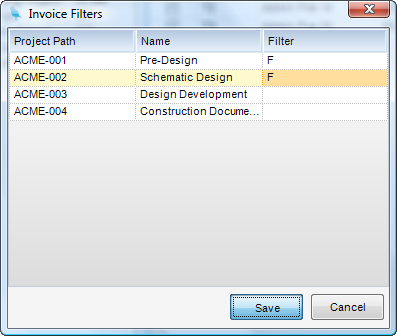
Step 3 - Go to the Utilities module in the Invoice Designs applet. Once there, go to the Sections Design tab and choose the invoice section to filter to pick up the appropriate information. Place the corresponding filter in the Invoice Filter box, and click Save.