Overview
How to Modify the WBS of a Project Plan by adding, deleting, renaming, and inserting nodes on the WBS. When in the "Planning" and "Opportunity" stages, the Project Manager has complete control of the project plan. WBS nodes can be added and removed, and budgets can be revised. Once the project has been changed to a billable or indirect project, the project manager can no longer alter budgets (unless they have special permission) or WBS nodes. The moment a project is changed to "Billable" or "Indirect" the current budgets are saved as the baseline budget. These can be used in project management reporting for performance analysis. Changes to the budgets at this point must go through the Change Order process. To learn more about Change Orders click here. Moreover, when the project is changed to "Billable" or "Indirect", the Project Manager WBS Lockout can be set in the Projects applet. This restricts the Project Managers ability to add / remove WBS nodes to below the level defined in the lockout. The concept upon the lockout is to give the Project Manager the freedom to alter the WBS structure at a level lower than any that would affect accounting.
Step 1 - Click a node on the tree while the Project Window is in WBS mode.
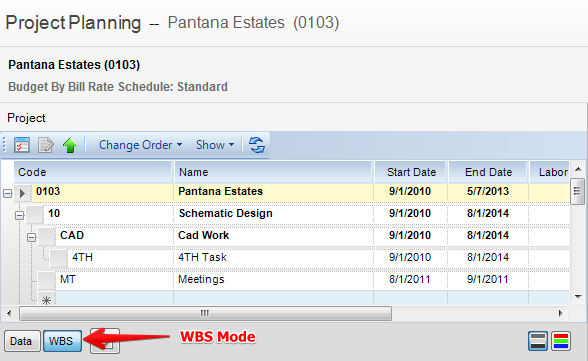
Step 2 - Step 1 - Make the appropriate changes then turn off WBS Mode. The utility "auto-saves" any changes.
While the project has a type Plan or Opportunity, the project manager has total control of the WBS structure. Once the project has a type Direct or Indirect, the project manager is restricted to WBS structure changes, as designated in project setup.