Overview
How to Understand the My Work Orders Screen. The My Work Orders screen is almost identical to the Work Orders Screen. It contains all the work orders that have been assigned to the user. By default, it shows the Open list. This is essentially an Inbox. Use this screen to monitor the list of open work orders, respond to quote requests, reject work order assignments, close work orders, and enter time.
Clicking on an Open work order opens up to three options under the Quote text box (in the middle of the right side of the screen). The options are Submit Quote, Reject, and Cancel.
When a request for a Quote type work order is selected, the Quote text box will become enabled, and a Submit Quote button will appear. Fill in the Quote textbox with an estimation of work; then click on the Submit Quote button. The Quote response will be sent back to the project leaders and the work order will be removed from the user’s list.
When a work order is selected that is not mandatory, a Reject link button will appear under the Quote textbox. Clicking on this will remove the user’s assignment from the work order, and the work order will no longer appear on the user’s list.
Whenever an open work order is selected, a Closed link button will appear under the Quote textbox. Clicking on the link will flag the work order as closed and remove it from the user’s Open list. Closing a work order is how an assigned employee informs the project leaders that they have completed the work order.
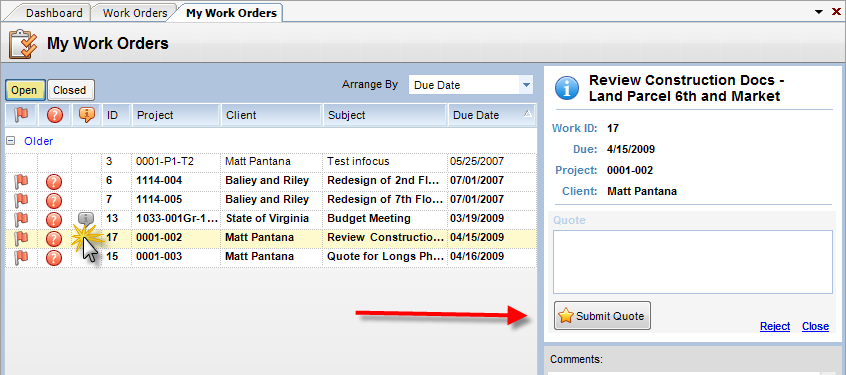
Fig.1