Overview
The Filters Tab - On this tab, the filters are selected.
Filter Tab Descriptions Listed Below
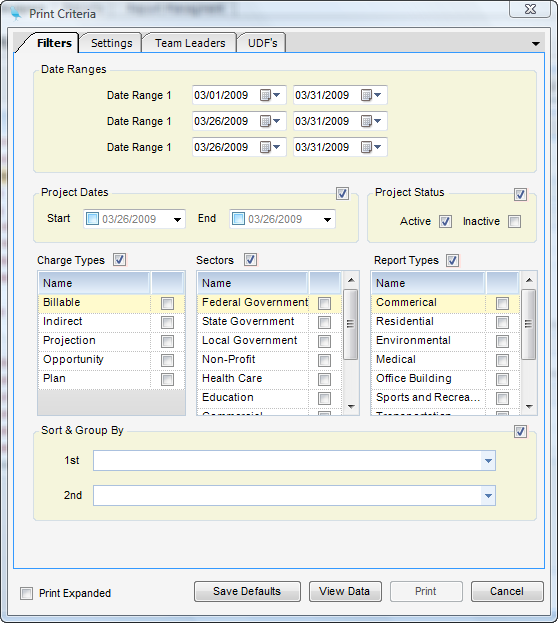
Date Ranges - Up to three date periods can be used for a report. Date ranges are controlled by the definition of the report. The date periods can be an as-of date, or a predefined periods, such as project-to-date. The date period labels are also based on the report definition.
Projects Dates
| • | Start - Project start dates work in conjunction with project end dates. When filled out, only projects whose start date is on or after the entered start date and whose end date is one or before the entered end date are included. |
| • | End - Project start dates work in conjunction with project end dates. When filled out, only projects whose start date is on or after the entered start date and whose end date is one or before the entered end date are included. |
Project Status
| • | Active - When checked, active projects are included. |
| • | Inactive - When checked, inactive projects are included. |
Charge Types - If no items are selected, then a filter is not used.
| • | Billable - When checked, billable projects are included. |
| • | Indirect - When checked, indirect projects are included. |
| • | Projection - When checked, projection projects are included. |
| • | Opportunity - When checked, opportunity projects are used. |
| • | Plan - When checked, plan projects are used. |
Sectors - If no items are selected, then a filter is not used. Otherwise, checked market sectors are included.
Report Types - If no items are selected, then a filter is not used. Otherwise, checked report types are included.
Sort & Group By
| • | 1st - First field to sort by. Choices are client code, client name, org path, principal, project manager, project accountant, and org level. |
| • | 2nd - Second field to sort by. Choices are client code, client name, org path, principal, project manager, project accountant, and org level. |
| • | Print Expanded - Project Management reports use drill down and are rendered in a collapsed mode. However, when print expanded is checked, all drill downs are expanded. To view these details in a printed hard copy, check this option. |
View Data - To export the raw data of the report to Excel without including headers, footers, and grouping areas (i.e., a two-dimensional listing), click on the View Data button. The data that comprises the report will appear in a grid that can then be exported.